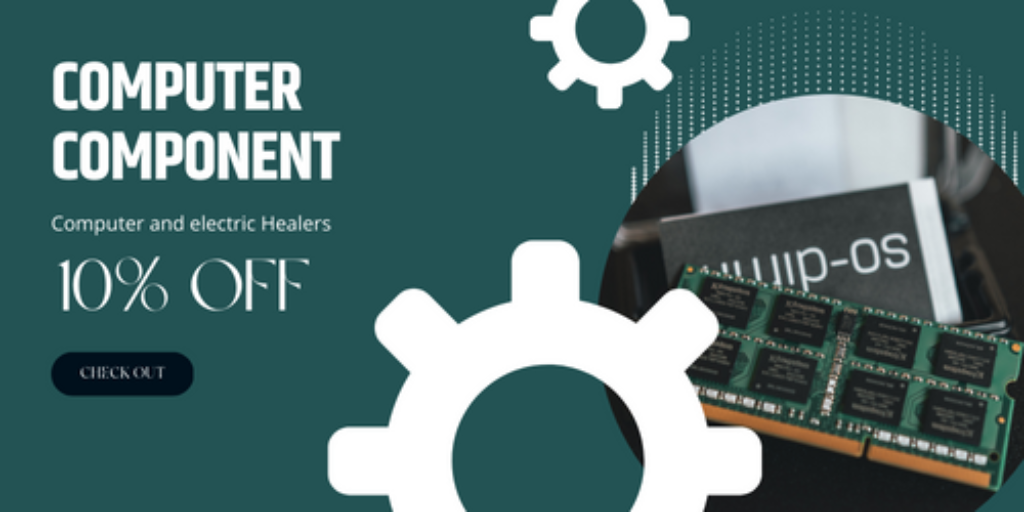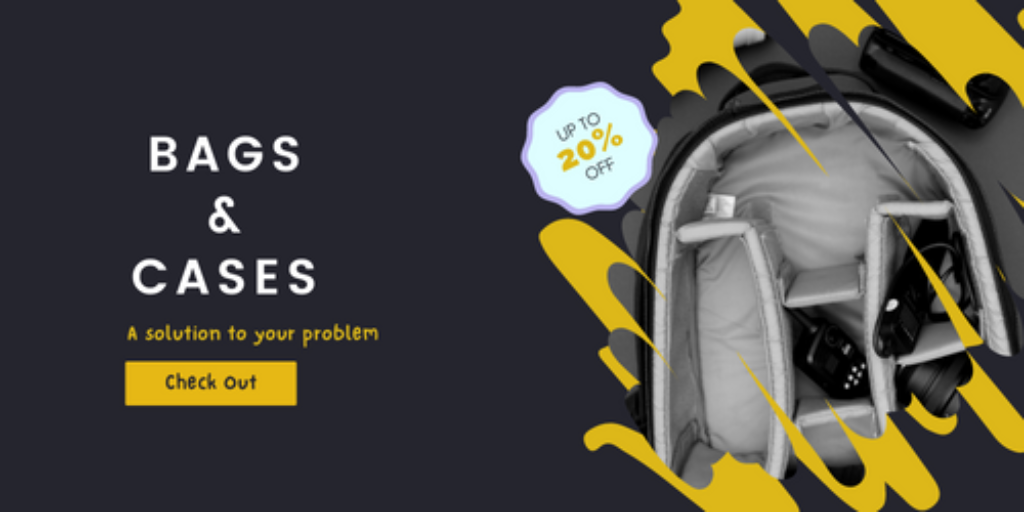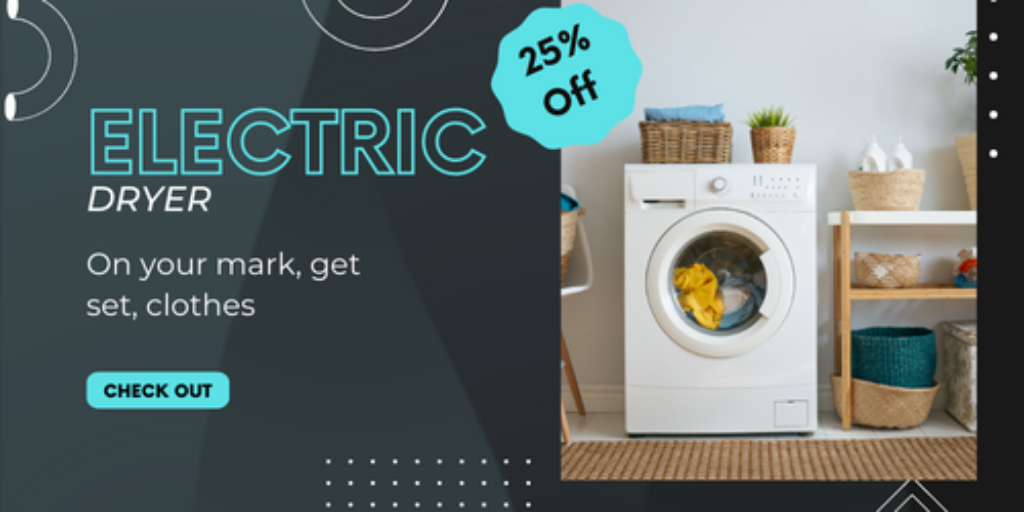Cameras
Upto 25 % OFF


Mobile
UP TO 20% OFF


Laptops
Flat 70% OFF
Good technology in the hands of good people
Check Latest Deals
Added to wishlistRemoved from wishlist 0
$79.99
SAMSUNG Galaxy S22 Cell Phone, Factory Unlocked Android Smartphone, 128GB, 8K Camera & Video, Night Mode, Brightest…
Already Sold: 32%
Added to wishlistRemoved from wishlist 0
$489.30
Blink Doorbell Mount, Adjustable (15 to 45 Degrees) Corner Kit for Blink Video Doorbell, Wide Viewing Angle Mount (Blink…
Already Sold: 71%
Added to wishlistRemoved from wishlist 0
$11.99
Card Binder Holder 4 Pocket for Pokemon Cards – Storage 504 Cards with 63 Removable Sleeves, Trading Game/Sport Card…
Already Sold: 40%
Added to wishlistRemoved from wishlist 0
$17.99
HP 2140 Professional Quality Plain-Paper Fax and Copier (CM721A#B1H)
Already Sold: 78%
Added to wishlistRemoved from wishlist 0
$399.99
LG AAA36585236 LG-AAA36585236 Accessory Assembly, Silver
Already Sold: 75%
Added to wishlistRemoved from wishlist 0
$20.61
Save your money and time
Deals made especially for you
Get the best Deal for Almost Everything
Added to wishlistRemoved from wishlist 0
0

$220.00
Nintendo Switch Lite – Coral
Added to wishlistRemoved from wishlist 0
0
Added to wishlistRemoved from wishlist 0
0
Show next
The joy of Getting your Best
Good THings. Good technology
Deal of Day

$29.95
Already Sold: 12
Available: 16
75 %
Hurry Up! Offer ends soon.
days
0
0
hours
0
0
minutes
0
0
seconds
0
0

$11.99
Already Sold: 18
Available: 26
69 %
Hurry Up! Offer ends soon.
days
0
0
hours
0
0
minutes
0
0
seconds
0
0

$16.99
Already Sold: 21
Available: 31
68 %
Hurry Up! Offer ends soon.
days
0
0
hours
0
0
minutes
0
0
seconds
0
0

$10.79
Already Sold: 24
Available: 36
67 %
Hurry Up! Offer ends soon.
days
0
0
hours
0
0
minutes
0
0
seconds
0
0

$159.99
Already Sold: 27
Available: 41
66 %
Hurry Up! Offer ends soon.
days
0
0
hours
0
0
minutes
0
0
seconds
0
0
Read Latest Blogs & News
Search, Explore, Discover
2 weeks ago
0
0
3 weeks ago
0
0
3 days ago
0
0
2 days ago
0
0
2 months ago
0
0
2 months ago
0
0
2 months ago
0
0
4 weeks ago
0
0
2 months ago
0
0
1 month ago
0
0
Read News & Blogs.
Makes you a little wiser.