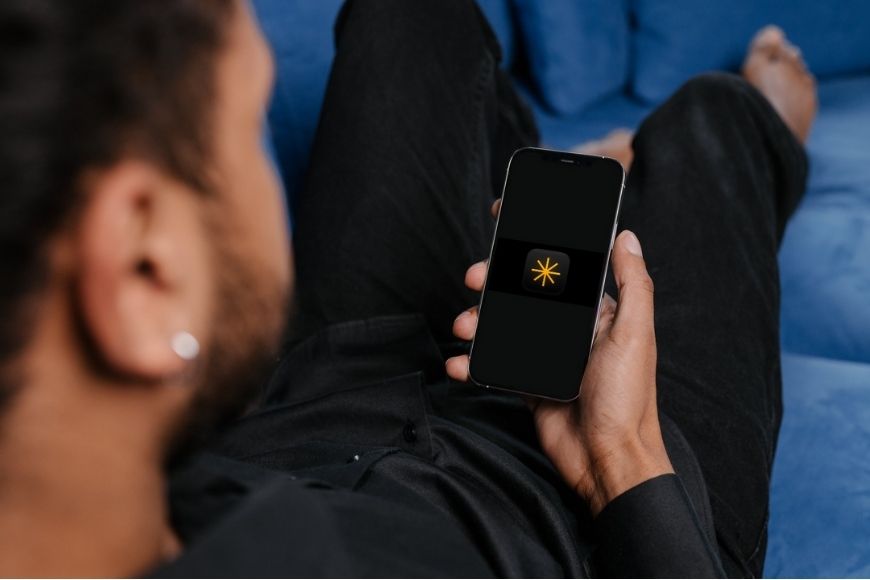
I have great news for Android users – the Luminar mobile app is now available.
For a long time, Luminar users lacked a suitable alternative for editing photos on their phones. Fortunately, this is no longer the case.
Highly Recommended
Intuitive and powerful app with impressive AI tools that makes it easy to edit photos on the go.
A new Luminar mobile app that’s just as impressive as desktop Luminar Neo (reviewed here) is now available on Google Play.
In this article, I’ll tell you all about it.
I’ll start by telling you that I immediately loved using the Luminar Mobile app. In my opinion, it’s one of the easiest and most intuitive photo editors I’ve found for mobile devices.
Since it’s so easy to use and very responsive, you’ll want to continue experimenting and giving free rein to your creativity.
If you’re looking for precision tools, you might not find as many as you would in other apps. However, you’ll find all the necessary tools to edit professional-quality pictures in just a few minutes.
The AI tools are as powerful as you would expect from a Skylum product. If you’re a Luminar Neo user, you’ll find some of the most popular AI tools in the app, such as Sky Replacement and Relight AI.
That said, they don’t have as many adjustments as they do on the desktop version.
Let me get into more detail about what you can expect when using the Luminar Mobile app.
Luminar Mobile App for Android – Interface
First things first: the Luminar Mobile app lets you edit all your photos, with support for both RAW and JPG files.
I also appreciated that you can use the app in either vertical or horizontal orientation.
I’ll explain the interface as it appears vertically, as that’s the most natural way to hold the phone while you work. In this layout, though, you won’t immediately see the metadata, which you can see if you hold it horizontally.


When you open a picture, you immediately land on the Enhance AI tool.
Here, you can simply use the dial to fix the overall look of your picture. If you’re only looking for a quick edit, this will take you a second and give you great results.
If you want to edit the picture by yourself, you’ll have a scrolling menu bar underneath the picture. Here, you’ll find both traditional editing tools as well as AI ones.


All of them are easy to use as they’re controlled with sliders or dials, and you’ll be able to see a live preview as you edit. As you scroll, the name of each one will appear.
You’ll find all the color and lighting tools you’ll need. You can also adjust the vignette, work on sharpness, etc. While some of the tools allow you to target specific areas, there isn’t a masking option on any tool.
Under the menu, you’ll see the controllers for the tool that’s selected. This will change as you scroll, but they’re always very intuitive.
At the bottom, you’ll find a static menu with a shortcut to the most-used tools. Here you’ll find the crop tool, object removal, sky replacement, and filters.


The filters are presented as film rolls, evoking a nostalgic feel. However, this is just a presentation thing – don’t confuse them with film simulators.
Right under the picture, you’ll always have the Undo, Redo, Settings, and Save/Share buttons available.
Tap and hold at any time to view the original image—release to see your edits. It’s an easy way to toggle between before and after.
Luminar Mobile App for Android – Photo Management Features


As soon as you launch the Luminar Mobile app, you’ll have three options: Photo Gallery, File Manager, and Take a photo. Let’s discuss the first two.
If you’re a Luminar Neo user, you might be wondering if you have to import your images like you do when you work on your desktop. The answer is no.
On the Luminar Mobile App, you don’t have to import your images to work on them. Also, you’re not creating a catalog, and you can’t sync your work with the catalog on Luminar Neo.
When you choose the Photo Gallery, you’ll get access to the photos stored on your device. You can select images from the general library or access any albums you’ve created.
Don’t worry, Luminar will only have access to the photos you select. Simply select an image, and it will open up in the editing workspace of the app.
I had a little trouble understanding the difference between the Photo Gallery and the File Manager, but it’s actually quite simple. Unlike the Gallery, which only browses your phone library, the File Manager lets you browse everywhere.
The File Manager can access the SD Card and other storage apps like Dropbox, OneDrive, or Google Drive.
Once you’ve found the photo you want to edit, simply tap on it and it will open in the photo editor.
Luminar Mobile App for Android – In-app Camera


The third option you get when launching the Luminar app is Take a photo. This won’t send you to your phone’s native camera app. Instead, it will open the in-app camera.
The Luminar in-app camera has access to all the lenses present on your phone. In my case, that’s three on the back and a frontal camera.
At the top left corner, you have the flash menu, and at the top right corner, you have a hamburger menu for the settings. When you open the menu, you’ll have the different formats and the self-timer options.
Then, you can access the Settings menu where you can control the watermark, picture quality, and other controls. It’s pretty much what you would expect. The biggest drawback for me is the lack of support for DNG files.
On the positive side, the in-app camera has multiple filters you can see live before you take the picture. This opens up a world of possibilities and diminishes the editing time.
For portraits, there’s a Beautify filter. The best part of it is that you can adjust the intensity with a slider—so you won’t end up with plastic-looking skin or anything like that.
There are also creative filters suited for all types of photos. Some adjust the saturation, others add color casts, etc. Tap on them to see a live preview. You’ll also find a couple of black-and-white options.
The pictures you take with the in-app camera are saved on the internal memory of your phone unless you go into Settings and switch the saving option to SD card.
Luminar Mobile App for Android – AI Features
These are some of my favourite AI features in Luminar Mobile.


Using a dial control, turn left or right to control the intensity of the adjustments. This tool enhances the overall appearance of the image, tailoring it to what it analyzes and considers best.
Since this is meant to be a one-tap solution, you can’t select which edits it applies or where they apply. If you want more control, you will need to use the traditional editing features and other AI tools, depending on your specific needs.
What you can do is use the slider to adjust the intensity of the effect.
Generally speaking, I like the results, but I do like to go into my pictures a little deeper. That’s why I don’t use Enhance AI as the only edit, although this would be possible – I normally use it as a starting point.


Using AI, Luminar Mobile can identify the different planes in the picture, allowing you to adjust the brightness separately for the foreground and background.
Use the dial controller on the right to control the depth, and the sliders on the left to adjust the brightness far and near the camera.


The Sky Replacement tool is one of the most popular tools. You’ll find it on the main editing menu in the bottom right corner. Simply scroll through the available skies and tap on the one you like.
This is the feature that takes the longest, especially the first sky you try in the photo (though it probably depends on your phone).
It’s still very acceptable – I don’t have a fancy phone, and it only took a few seconds. The next sky I tried, it switched very quickly.
The results are amazing, whether you use it on a cityscape or a landscape.


Is your image a bit soft? Don’t worry, with Structure AI, you can easily sharpen mid-to-fine details in your pictures. It will automatically detect skin and facial features and protect them.
This feature works great when you want to recover detail in foliage and architecture or enhance the texture in fabric. Of course, it’s also possible to soften an image if you want to achieve a dreamy effect.
Simply turn the dial left or right until the image looks exactly how you want it. If you prefer not to use AI, you can adjust the sharpness using the Details tool, which provides more control.


You can delete any unwanted elements in your picture using the object removal tool. Simply use the slider to adjust the size of the brush. Then, pass your finger over the element you want to delete.
This tool works super fast, and it does a great job even on large objects when the background doesn’t have specific details. So, you can remove an airplane from the sky or trash from the beach.
However, if you’re trying to remove tourists from a landmark in your vacation photos, the results aren’t always spot-on. While the person might be erased, the app can struggle to convincingly recreate complex backgrounds—like windows or intricate architectural details—behind them.
Luminar Mobile App for Android – AI Features for Portraits
I decided to discuss these tools in a separate section so that I can explain how they work, while also raising awareness about their ethical use.
I’ve always encouraged people to explore and enhance their creativity through AI and traditional photo editing. However, tools that digitally alter a person’s appearance shouldn’t be used without some reflection.
Please consider that overusing these tools may contribute to the creation of unrealistic beauty expectations and negatively impact self-image. When you use them, aim for authenticity, promote self-acceptance, respect, and embrace diversity.


The Skin AI tool has two controls. On the left side, you can smooth the skin. In combination with this tool, you can tap on the center of the head silhouette icon to enable or disable the Blemish Removal.
On the right side, you’ll find the Shine Removal. In both cases, simply swipe up to increase the intensity of the tool or down to decrease it.


The Body AI tool works on the middle part of the body. It has two sliders that you can move left or right according to what you want to change.
The top slider works on the Shape (marked S). This will make the body wider or slimmer from below the neck and up until the mid-thighs, from what I can perceive.
The bottom slider is marked A for Abdomen. This will only affect the waist, making it wider or slimmer depending on the direction you move it.
Luminar Mobile App for Android – Saving and Exporting
Edits you make on Luminar Mobile aren’t saved automatically. If you close the app or close the picture to work on another one, everything will be lost unless you save it.
Don’t worry, you’ll get a notification if you’re closing the picture and you haven’t saved it. You’ll be prompted to either save the file to your gallery or share it.


You can also choose to save or share at any point in your editing workflow by touching the icon on the menu bar beneath the picture.
In this case, you’ll have more options as you’ll be able to choose where to save the file if you don’t want it in your Gallery.
The sharing options will depend on the apps you have installed on your phone. Any social media, email, or cloud storage app will be available as an option.
Plans and Pricing
There isn’t a free version of the Luminar Mobile app, but it does offer a 7-day free trial. If you like it and decide to purchase it, you can buy or subscribe to it as a standalone app or as part of Luminar Neo.
If you plan to work exclusively on mobile, you can opt for a monthly or yearly subscription. As you can imagine, getting an annual membership offers better value for money. At the current prices, you’d be saving about 50%.
Not everyone likes subscriptions. So, Skylum also offers a perpetual license for the Luminar mobile app, which can be purchased with a one-time payment. Please note that this option does not provide access to future major updates.
For photographers who want to edit across both mobile and desktop, Skylum offers a cross-device subscription as well as a perpetual license option.
FAQs
Does Luminar have a mobile app?
Yes, Luminar has a mobile app that’s powerful and easy to use. You can buy a perpetual license or get a subscription to use it on your mobile devices. It’s also possible to get a cross-device license or membership to access Luminar Neo and the Luminar Mobile app.
How much is Luminar Mobile app?
The cost of the Luminar Mobile app depends on the plan. You can use Luminar Mobile for as little as US$4.99 per month. Since Skylum often runs discount campaigns, it’s best to check the current price on the official website.
Does Luminar Neo include Luminar Mobile?
Whether you get access to Luminar Mobile with your Luminar Neo license or subscription depends on which one you have. If you bought a Cross-Device Perpetual license, you also have the license to use Luminar Mobile.
The same goes for the Cross-Device Subscription – it will grant you access to both. The Desktop license, though, doesn’t include Luminar Mobile.
Does Luminar Neo work on Android?
Luminar Neo is a desktop software. This means that it only runs on a Mac or a PC. However, you can get the Luminar Mobile app and enjoy many of the amazing photo editing tools from Luminar Neo on your Android device.
Are Luminar Neo and Luminar Mobile app connected?
No, Luminar Neo works with a catalog of your imported images. The File Manager on the Luminar Mobile app connects with the gallery on your phone. There is no cross-device sync that connects the files across each version of Luminar.
Highly Recommended

Intuitive and powerful app with impressive AI tools that makes it easy to edit photos on the go.
Credit : Source Post






