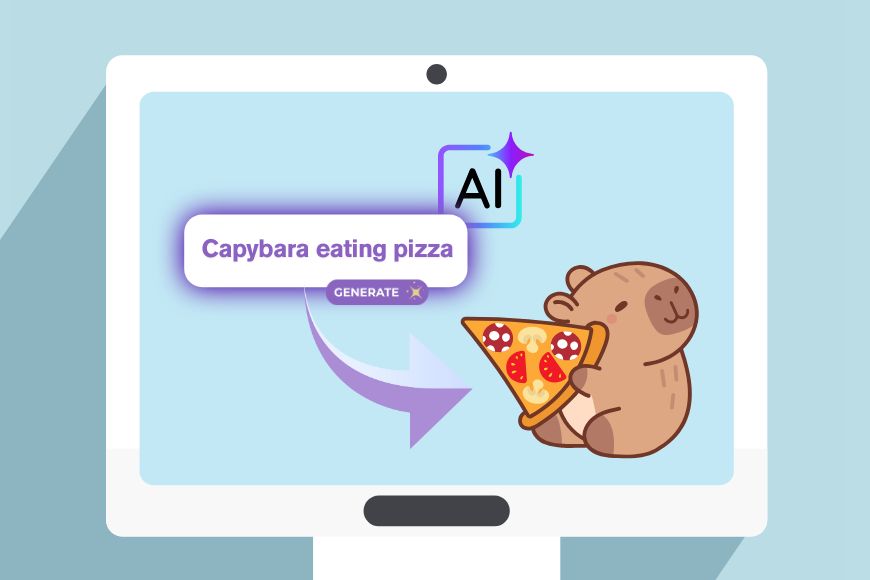
Generative AI is showing up everywhere, streamlining the workflow of all kinds of professionals. And AI text-to-vector tools are no exception.
Whether you’re an illustrator, a content creator, or a solopreneur trying to design a logo, these tools can really help you out. However, finding the right one takes some digging.
Some tools look promising at first but hide their best features behind a paywall or slap a giant watermark across your image.
Others say they’re free, but all that really means is you can create an account—without actually generating anything. And others… well, you get the idea.
So, I went down the rabbit hole to save you time and effort. In this article, I’ll share with you my honest experience with the best five AI text-to-vector generators you can try for free.
5 AI Vector Generators to Try for Free – A Real Life Test
These five platforms allow you to try their AI vector generators for free. Some of them have more limitations than others, but they’re all worth the trial.
Note that terms and conditions may change over time, so it’s always a good idea to double-check the details before signing up.
VectorArt.ai
To use VectorArt, you’re required to create an account or sign in with Google. Once logged in, you land on the home page, which has a very clean design and shows you all your possibilities.
You can scroll down the page to see a selection of Illustration Sets and Categories. Alternatively, you can use the menu on the left side to go to a section directly, or you can use the Search bar.
To create your own images, click on the Create button on the top right.
Up to this point, it’s not clear how many credits it takes to generate an image, or how many you can create with a free account. I’m not particularly fond of this—it should be clearly stated.
In any case, I went on to try the text-to-vector generator and see how it worked, learning about the credit limitations in the process.


The prompt bar has three options: Style, Sketch, and Attach.
The first one allows you to choose a style, and the last one is used to upload a reference image.
The one that caught my eye was the sketch one. I’m not good at drawing, but I found the idea of sketching a reference quite fun and helpful.
The sketch and attach tools aren’t available for all the style features – just the ones at the top of the menu.
I started by trying a simple prompt, like I’ve done with the other generators I’m testing. It took just over a minute to deliver the image, and the results were beautiful.
You can generate single images or generate them in bulk. Since I didn’t know how many credits I had, I went with the single option.
The result was exactly what I wanted, but I could still take it to the editor and adjust each path if I needed to.
All the editing tools are clear and easy to use. Simply hover over them to see what they are if you’re unsure. Then, click on the area you want ot modify. You don’t need any design skills.


Whenever you’re satisfied, you can download your SVG file. Keep in mind that you won’t get a commercial license for these images.
After my first image, I saw that I had two credits left, so I decided to try the sketch tool. The results were completely surreal and had nothing to do with what I wanted – see for yourself in the screenshot below.


Considering that the text-to-vector option gave me my favorite result from all the AI generators I tried, this image was quite a disappointment. Although, I did have a good laugh.
I’m not sure how good the results would be if used by someone with better sketching skills. But if you’re like me and drawing isn’t your strong suit, stick to the text-to-vector or add a reference image.
Once I completed the second generation, I found out that it cost one credit. So, the free trial, at least as it is now, offers three images – editing the images doesn’t use credits.
If you choose to upgrade, there are two tiers: Premium and Unlimited. The difference between them is the number of generations allowed, but the rest is the same. The prices are US$29/mo and US$99/mo, respectively.
Brushless


Brushless allows you to try their AI vector generator for free. You’ll only be able to generate one image, it won’t have commercial use, and it will be publicly visible.
To unlock the Privacy feature, acquire commercial rights and keep generating images, you need to upgrade. There are multiple plans available, depending on the number of generations you need.
Like other text-to-video generators, Brushless allows you to upload a reference image, choose a style and aspect ratio, and type your prompt.
However, it has many other features you might find interesting. You can upload a series of photos to create your own style and save it for future use. This will allow you to have unique and consistent results.


Brushless also has a color palette feature, so you can choose the colors you want the generator to use in your images and designs.
Once you’ve explored and chosen all your options, generate your image. Each generation will cost you one credit, and it will give you three drafts. The results are available in under one minute.
Click on ‘Finalize’ on the draft you choose to create a sharper, higher-quality version. If that’s all you needed, you can directly download your image by clicking on Export.


Remember to choose an SVG format so that you don’t rasterize the image. You’ll have the option to download it with or without the background.
If you’re not completely happy with your vector, click on Edit so you can work on it. Here, you’ll see each path individually on the right side so you can adjust the color separately.


At the bottom of the canvas, you’ll have another toolbar to erase paths, use the eyedropper, change into black and white, and more. Simply hover over each tool to see what it is and what it does.
Brushless is a comprehensive tool that offers users more control than the average AI generator, without requiring specialized editing or graphic design skills.
Illustroke


Illustroke is a vector generator that can be used on its own or through Canva. It’s important to note that having a Canva Pro account doesn’t give you free access to Illustroke.
Illustroke works on tokens: 1 token = 2 vector illustrations.
If you sign in through the Illustroke website, you get two free tokens to try the service. If you try it through Canva, you get one token.
Currently, there’s an offer to follow them on social media and message them to get a welcome code, which should give you free tokens.
Once you’ve created an account, you can use the Text-to-Vector and the Image-to-Vector features. I’m trying the Text-to-Vector.
On the generator page, you won’t see any styles—don’t worry. Start by typing your prompt and clicking on the rocket. Then, you’ll move on to the second step, where you can choose the style.


Next, you can choose between colored and black and white. If you choose color, you can click on Advanced Settings to determine the number of colors and the color palette.
Lastly, select whether you want the vector to fill the entire image area or not. Once you’ve made all your choices, you’ll see a recap before generating the vector. If you want to change something, you can go back. Otherwise, click on Generate.


You’ll have two images per generation. You can choose to download them as they are or move on to the editor. Here, you can change the colors of the image, add shapes, or add text.
But what if you’re on Canva? Well, you can either start a new project with the vector generator or use it from within a project you’ve already started.
Illustroke is a third-party app, so you’ll need to open the Apps feature at the bottom of the left side toolbox. Here, use the Search bar to find Illustroke. You can type the name or type something like “AI vector generator.”


Now, you’ll have almost the same options you had on the Illustroke website. The only difference I found is that you don’t get the advanced options on the color mode.
You can use this app even if you have a Canva free account, as you still need to purchase the Illustroke tokens or use the free ones provided.
So, click on generate, and you’ll be asked to link your Illustroke account with your Canva account.


Here, you can use Canva’s graphic editor and all the tools, templates and features available for your plan.
Illustroke is super fast and easy to use. If you want to keep creating with it, simply buy more tokens – they’re available in bundles of 50 and 200 at US$7.90 and US$22.90, respectively.
All the images are private and free to use even for commercial purposes.
Recraft


Next, let’s check out Recraft.
Start by logging in, because you’ll need an account. Don’t worry, there’s a free plan that gives you 50 daily credits.
On the Projects page, you’ll see all the projects you’ve created so far, along with some quick actions. Here, click on the button that says “HOW TO | Vector generation.” This will take you to the workspace and will open a how-to guide.
If you don’t arrive at the workspace through this link and there’s no guide, don’t worry. Simply click on New Image on the toolbar you’ll find on the side.
Next, click on the default model, currently Recraft V3 Raw, to open the style menu.
Here, open the drop-down menu and choose Vector Art or Vector Icon depending on what you need. Then, pick a style and click Apply.


Describe your idea in the prompt space and choose the aspect ratio. You can choose to generate one or two images out of every prompt with the free account – more if you have a paid plan.
Be aware that images created with free credits are always public. You’ll also have the Artistic Level disabled while using it for free.
Once you’re ready, click Recraft. I don’t like that it doesn’t tell you how many credits the generation will cost. Only afterwards, I saw that it took four credits to generate two variations.
If you go to the Fine Tune option, you can choose how similar the new image should be.


Then, you can add, remove, or adjust your prompt and generate the vector again. You can also change the number of colors starting from the current version.
Once you’ve made all the changes, click on Modify Image. I made some variations changing the similarity level, and I found it to be very helpful. Notice how drastically different the result is simply by adjusting the slider without changing the prompt or colours.
You can click on Variate to generate the image in different aspect ratios.
Recraft has added a new feature that allows you to upload an image as a reference. If you do this, type the instructions in the prompt space, and the process to generate the vector is still the same.
Once you’re happy with the result, click on Export in the top right corner. Here, make sure to choose SVG, as the default format is PNG, which will rasterize your image.
Keep in mind that generating images with free credits doesn’t give you any sort of ownership. To own them, you’ll need to upgrade, which costs US$12/month on a monthly plan. However, you’ll get a discount if you subscribe for a year.
Adobe Firefly


There are different ways to access the Text-to-Vector generative AI tool from Adobe. Unfortunately, none of them is actually free, except for the free trial of the Creative Cloud Pro subscription.
Otherwise, you can use it for ‘free’ if you’re an Adobe user. In my case, I get generative tokens to use in the AI vector generator because I have a Photography plan.
You can also use this tool inside Adobe Illustrator, as shown in this video. If none of these options are for you, you would have to get a Firefly subscription starting at US$9.99/mo.
Let me show you how I used the Text-to-Vector feature. I prefer to access it from the Creative Cloud app. This will launch the Firefly website on your default browser. If you prefer, you can visit the website directly and log in.
Once you open the generator, you’ll be able to create a vector from a text prompt. On the left side, you have the menu where you can choose between Subject or Scene.
Next, upload a reference picture and select your preferred style and colors. You can’t choose the exact color, but a style like monochromatic, vibrant, pastel, etc.


Firefly generates four variations – this isn’t something you can change. You can always check how many credits you have left and when they reset by clicking on your account menu.
You’ll have the option to download all or one of the generated images as SVG. Alternatively, you can send it directly to Adobe Illustrator (if you have it) to continue working on your design project.
I really liked the results; they were one of my favourites alongside the ones from VectorArt.
Unfortunately, there aren’t any editing tools available in Firefly, so you would need to use it together with another Adobe app to make adjustments.
Credit : Source Post






