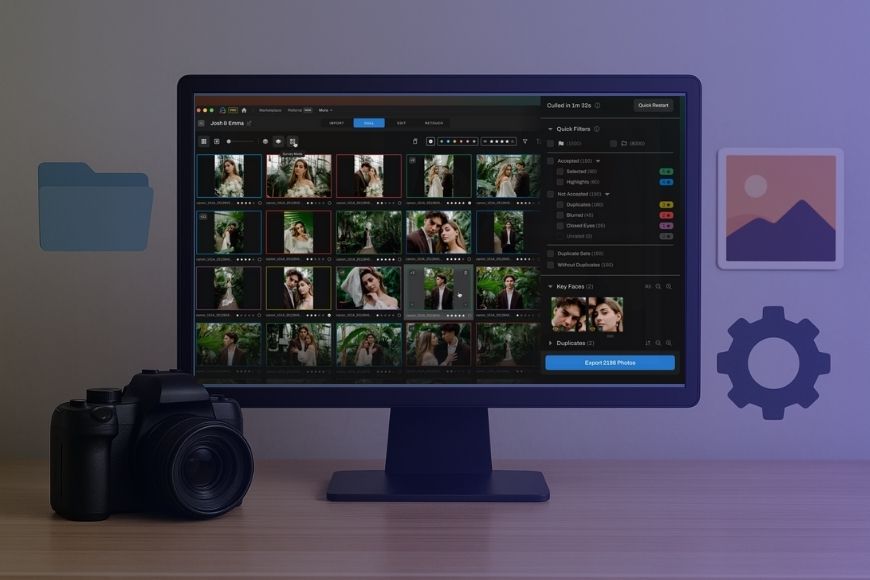
AI photo organization tools can be a lifesaver.
After all, sorting through thousands of RAW files and picking the best out of countless near-identical shots is a struggle every photographer knows too well.
Over time, the photos pile up on hard drives, and duplicates get scattered across folders.
It often results in frustration when you can’t find that one image that you’re looking for. I’ve been there too.
Manual photo management steps like renaming, tagging, and culling take a lot of time and just don’t seem practical anymore.
This is where AI has changed the game. AI-driven software can now recognize faces, detect objects, group similar shots, and even rank your images based on factors like sharpness and emotional impact.
What used to take hours of tedious sorting can now be handled in minutes.
In this article, we’ll look at the best AI-powered photo organization software options available in the market right now.
Whether you’re a hobbyist who shoots family getaways or a pro wedding photographer who comes home with thousands of shots after each event, these tools can save you serious time and help you focus on your craft.
Let’s dive in.
Why Use AI for Photo Management?
If you’ve ever sat down to cull images from a full-day shoot, you know how draining it can be.
You end up with hundreds of shots that are near-duplicates, slightly out of focus, or have some other imperfection. You click, compare, reject, and repeat until your eyes get tired.
This is where AI makes your life easy. Instead of you checking every single frame for sharpness, open eyes, or small imperfections, the software does the heavy lifting.
It can recognize who’s in the photo, detect blurry or duplicate shots, and even group similar frames so you only pick from the best.
That means your culling process starts already narrowed down to the best lot of photos from the session.
And it’s not just about speed: AI tools bring a level of consistency humans can’t sustain over thousands of images. The software applies the same criteria every time, ensuring that there are no errors due to fatigue.
Then there’s the matter of organizing all your files so you can find what you need, when you need it.
If you have a large library of images that needs sorting and culling, now there’s a practical way to clean up without spending weeks doing it manually.
However, not all AI photo management tools are built the same. Some specialize in smart tags, others in better catalog management or face recognition.
Here are the features that matter when you’re choosing software.
Key Features to Look For in AI Photo Management Tools
- Smart culling and ranking: Automatically selects sharp, well-exposed images and flags near-identical images.
- Face recognition: Identifies individuals, groups them, and makes finding people’s photos easier.
- Object and scene detection: Tags content based on the scene, like mountains, cityscape, pets, food, etc.
- Duplicate detection: Spots similar and duplicate files across multiple drives or folders.
- Auto keywording: Generates relevant metadata and tags automatically, making search faster.
- Integration with photo editing tools: Some tools are available as plugins and extensions to popular apps like Lightroom, ON1, Capture One, and more.
- Speed and accuracy: Handling large libraries of images without choking your system.
Let’s take a look at the top AI photo management software available now.
5 Best AI Photo Management Software
Excire Foto


- Runs locally, no internet required for analysis
- Powerful duplicate and near-duplicate detection
- Works with almost any editing software by exporting keywords and ratings
- Fast, accurate search using prompts or AI tags
- Great for people-heavy work like weddings or family sessions
- Foto and Search maintain separate databases, so running both can be redundant
- Can eat up storage if you build full 1:1 previews for huge catalogs
- Standard license is single-user; teams need the more expensive Office Edition
Excire Foto is a standalone AI-powered photo and video manager designed to bring order to large, messy libraries.
You can read our full review of it here.
Unlike cloud-based tools, everything runs locally on your computer, which means your images stay private.
You can search with natural language prompts, find similar shots, detect duplicates, tag people, and even get basic analytics about your shooting habits.
For photographers who prefer not to lock their workflow into Lightroom or cloud services like Google Photos, Excire Foto works as a fully independent manager.
It writes keywords and ratings directly into your files or XMP sidecars, so those tags carry over when you open the images in other editing apps.
Excire Foto is best suited for you if you handle thousands of images after every shoot, whether you’re a pro wedding photographer or a travel photographer.
It’s also ideal for privacy-conscious users who don’t want their photos sent to the cloud, and for anyone working outside Adobe who still wants advanced AI organization.
It comes with an indefinite license, unlike Adobe’s subscription plans. Excire Photo is priced around US$199, though the price varies based on your location and any current promotions.
There’s also a plugin version called Excire Search that gives you similar search functionality inside Lightroom Classic.
Top Features
- Natural language search: You can search for photos in simple words. For example, you can type “sunset over the ocean with people” and Excire finds matches, even if you never tagged them.
- AI keywording: Automatic tagging with the option to export keywords and ratings into sidecars or directly into supported formats like DNG or JPEG.
- Face recognition with focus markers: Tag people once and build collections automatically. The software even highlights which photos are sharp, allowing you to select the best ones quickly.
- Culling and aesthetic scores: Assigns a score to photos, helping to narrow down keepers faster and saving hours in large events.
- Analytics: You can also track patterns like favorite focal lengths or common shooting times.
Aftershoot


- Huge time saver for high-volume shoots like weddings or events
- Fully offline, so files never leave your machine
- Unlimited images included in all paid tiers
- One app covers culling, editing, and retouching
- Culling isn’t perfect; might require double-checking at times
- Custom AI profile requires setup and comes at higher pricing tiers
- RAW edits can’t be fully evaluated inside AfterShoot, so final review still happens in Lightroom or Capture One
Aftershoot (read our full review here) is an AI-powered tool built to cut down the time you spend on culling photos and make your workflow speedier.
It automatically groups similar images, flags the best ones, and hides the rejects so you don’t have to spend hours clicking through them.
It also offers AI editing that can learn from your personal style, as well as a new AI retouching module for portraits that applies quick yet powerful fixes instantly.
The software runs locally, which means you can work completely offline without uploading thousands of RAW files. Once the AI has done its job, you can export your selections back into Lightroom or Capture One for further post-processing.
Aftershoot can be especially useful for you if you’re a wedding or event photographer who needs to deal with thousands upon thousands of images.
Pricing is subscription-based, starting at around US$10 per month when billed annually. Different plans cover culling only, culling plus AI editing, or advanced editing with custom AI profiles.
Top Features
- AI culling: Groups near-identicals, flags keepers, and speeds up your first pass on large sets of photos.
- Built-in AI editing: Learns your personal style through a custom profile, or you can apply ready-made looks from the marketplace.
- AI-powered retouching: Handles skin retouch, blemish cleanup, teeth whitening, and eye enhancements with AI.
- Duplicate detection: Finds both exact and near-duplicate shots from burst sequences.
- Offline workflow: Unlimited images with no upload or per-image charges.
Narrative Select


- Cuts culling time significantly, which can be a game-changer for wedding and event photographers
- Keeps you in control by showing you image assessments rather than removing images automatically
- Runs locally, best for speed and privacy
- Clean and intuitive interface with an easier learning curve
- The AI can misjudge creative shots, such as intentional blur or moments with closed eyes, so manual review is still needed in some cases
- Subscription pricing may feel expensive compared to one-time purchase software licenses
Narrative Select is a fast, AI-assisted culling and editing tool that keeps you in control. We’ve reviewed it in-depth here.
It’s built for photographers who shoot high volumes and want to speed up photo management.
It runs locally, so no uploading is required, which is ideal when you’re working with RAW files or when you don’t have access to a fast internet connection.
Plans are subscription-based, starting with a free tier that gives you a three-project trial and basic tools.
The Pro plan runs at around US$15/month (billed annually) and unlocks advanced tools like Face and Eye Assessments, Scenes View, and more.
You can cull the photos and take them to Lightroom directly, right from the Narrative Select window, which makes your workflow smooth and fast.
Top Features
- Fast imports: You can load thousands of RAW files within seconds without any lag.
- Focus and eye assessments: Identifies sharp faces and flags images where eyes are closed or the focus is soft, so you can spot keepers more easily.
- Scenes View & Close Up panel: Groups similar shots and lets you zoom in on the face quickly, which is especially useful for group photos.
- One-click export: Sends your culled selection straight into your editing software like Lightroom, without extra steps.
- Keyboard-driven workflow: Supports keyboard shortcuts, grid or loupe views, and even adapts to how you already cull photos in Lightroom
Imagen AI


- Dramatically reduces culling time with AI sorting
- Delivers consistent results once a profile is trained
- Flexible pricing with rollover credits
- Cloud access makes it easy to edit from multiple devices
- Requires stable internet since all processing happens on the cloud
- Privacy-conscious photographers may not want to upload RAW files
- Training your own profile takes time and a solid editing history
- Best integration is with Lightroom Classic, so other workflows may feel limited
Imagen AI is a cloud-first workflow platform that handles culling, editing, and batch processing with the help of AI, all while learning your personal style.
It’s designed to save photographers time by automating the most repetitive parts of the workflow.
Instead of manually adjusting every frame, you can train the software to learn your editing style or pick from ready-made profiles built by professional photographers.
The pricing is pay-as-you-go based on credits as well as monthly. The pay-as-you-go plan starts at around $0.05/ photo.
There are also annual plans for high-volume editors who want to take advantage of lower rates. The monthly paid annual plans start at around US$67 for 18,000 photos and go as high as US$240 for 72,000 photos.
Since processing is done in the cloud, you don’t need powerful hardware on your end, and you can access edits from any computer.
There are culling-only plans that start at around US$12 per month (paid annually) or US$18 per month with the unlimited culling option.
Additional features like cropping, straightening, or skin retouching cost a little extra per image.
Imagen AI is especially useful for photographers who deal with a high volume of images. You can offload the heavy lifting to Imagen and focus on creative post-processing.
We’ve reviewed Imagen AI here and also taken a deep dive into Imagen’s AI Culling Studio here, so check those out to learn more.
Top Features
- Culling Studio: Groups similar photos, flags blinks or blurs, and lets you review images with your chosen editing style in a preview.
- Personal & Talent Profiles: You can either build your own profile by training Imagen on your past edits or choose from preset styles by other pro photographers
- Fast processing: Imagen can edit large galleries in minutes and process images faster because the processing is handled in the cloud.
- Cloud workflow: It stores and processes everything online, freeing up space on your machine and letting you work from anywhere.
- Additional AI tools: Includes options like auto-cropping, straightening, masking, skin smoothing, and teeth whitening for small add-on costs.
CoreViz


- Delivers powerful search, tagging, editing, and analytics that are much more advanced than the competition
- No local installs or hardware needed as long as you have a stable internet connection
- Specialized models make it fit for serious photography fields like healthcare, manufacturing, and media
- Freemium tier lets you test workflows before committing
- Collaboration and workflow customization make it scalable for teams of any size
- Free tier is limited
- More focused on team-based functionality, which might not be that useful for solo photographers
- Browser-based—no offline or desktop tool
CoreViz is a cloud-based visual AI assistant built for photographers and teams managing vast collections of images and video.
It takes the grunt work out of organizing, tagging, searching, and analyzing media files. You simply upload your content or connect to your existing storage, and CoreViz handles indexing, metadata generation, and searchability.
It allows searching with natural language prompts, meaning you can simply describe what you’re looking for, and it will find matching media using RAG-powered (Retrieval Augmented Generation) AI.
It’s useful for large teams and organizations that need real-time visual insights about their media.
Pricing starts with a free tier offering 100 credits and two custom workflows.
Teams plans start at around US$15 per user per month when billed annually, which includes unlimited users, 1,000 credits per user per month, custom workflows, and upgraded support.
Enterprise plans provide on-premise deployment, custom AI models, and unlimited scalability available by quote.
Top Features
- Natural language search: Find what you’re looking for by describing it in plain English.
- Smart analytics & reporting: Get patterns, trends, or anomaly detection with automated reports for greater insight into your visual data
- Auto-tagging and organization: The system tags faces, scenes, objects, and places so that large libraries become instantly navigable.
- Visual similarity search: Find visually similar items across your archive. It’s handy for spotting duplicates or alternate angles.
- Specialized AI models: Access domain-specific models trained for fields like forensics, medical imaging, or geospatial analysis.
- Data connectors & collaboration: It allows linking to your existing storage, like Google Drive, Dropbox, OneDrive, or your data lake.
- Developer tools: Includes an SDK and REST API so you can embed CoreViz into your own applications or workflows.
Pro Tips for Seamless Photo Management
AI tools can take away a huge chunk of the heavy lifting, but the best results come when you use them efficiently. Think of these tools as assistants that speed up your work, not a replacement for your own eye and judgment.
Here are some practical ways to make the most of AI photo management software.
Start with clear folder structures: Even if AI can auto-tag and search, give it a clean foundation to work from for better results.
Cull in stages, not in one pass: Let the AI handle the first sweep by removing blinks, blurs, and obvious duplicates. Then do a second pass yourself to ensure you keep creative and emotional shots that AI might miss.
Review metadata before finalizing: AI keywording is fast but not perfect. Always keep an eye on important tags, as a mislabeled keyword can cause a great shot to disappear in search results later.
Don’t forget backups: AI speeds up organization, but it won’t protect you from drive failures. For important data, you can use a 3-2-1 backup policy: three copies of your files on two different types of storage, with one kept off-site or in the cloud.
Keep it lean: Run duplicate detection every few months to clear space. Large RAW catalogs eat storage space fast, and AI tools work better when they’re not bogged down by unnecessary files.
Final Words
AI photo management is not about replacing your judgment; it’s about making things easier for you. These tools handle the sorting, tagging, and culling so you can focus on the images that matter.
Most of the software discussed above offers free trials, so make sure you try a few and choose the one that fits your workflow the best. Let AI save you time while you put more energy back into creating.
Credit : Source Post






