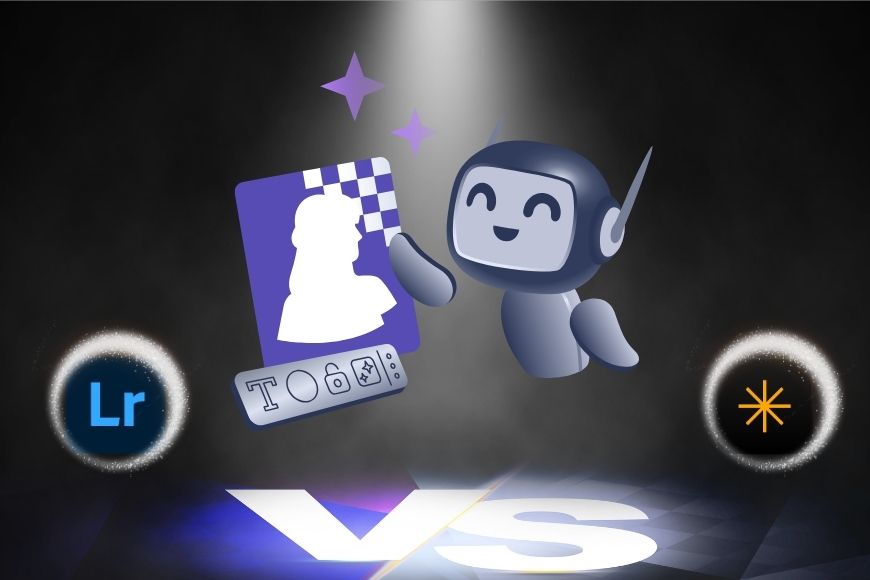
The world of AI photo editing is evolving so rapidly that we can hardly keep up.
As exciting as this can be, it can be challenging for anyone trying to enter the game to understand which program to choose.
I decided to make a comparison between two industry giants that are often the choice for both amateur and professional photographers: Lightroom and Luminar Neo.
If you’re feeling overwhelmed with products that promise to revolutionize your workflow and you don’t know which one is best, this article can help.
Here, the AI capabilities of both programs go head-to-head in a detailed comparison, so you can decide which one is better suited to your needs.
Are you into portrait photography? Or landscape? Or would you like an overall enhancement tool that suits all types of photos? Look into the section you’re interested in and see how each software tackles this specific task with the use of AI.
So, if you’re unsure whether you should buy Luminar Neo or subscribe to Lightroom, keep on reading.
P.S – This post is focused purely on AI-powered tools. If you want to read about Luminar vs Lightroom overall – including manual edits, performance, file management, etc – check out this post.
Lightroom vs. Luminar Neo: AI Photo Editing Tools Compared
I’ve broken down the AI tools from both programs and selected the similar ones so I could compare and rate them.
However, this doesn’t mean they’re the only AI-powered tools available.
Each program has its own unique features that aren’t directly comparable.
Luminar Neo, for example, features Magic Light to add starbursts, and Relight, which creates a 3D depth map, allowing you to adjust the brightness and warmth in different parts of your picture.
Lightroom, on the other hand, features Lens Blur, which creates a depth map that allows you to adjust the amount of blur, focal range, and even mimic bokeh from different lenses, among other options. It also has an AI tool to remove reflections.
Having said this, let the battle for the best AI photo editing tools begin.
AI Masking
Lightroom has a Masking tool that applies to all the editing features.
As soon as you use a mask, you’ll get all the adjustment panels that are subjected to it. If you move to other panels, the mask won’t apply.
Within the Mask tool, you’ll find several options, some of which may be AI-powered. The first three icons, which can be applied to most images, are Sky, Subject, and Background; all three use AI technology.
Then, you’ll have more AI-powered options, which are Landscape, Objects, and People. Objects are not an automatic tool, as you first have to paint over the area you want, and then it will identify the object.
Landscape and People automatically scan the picture and offer suggestions based on what was found.
Landscape masking detects water, natural ground, and other elements. People detects each person and then allows you to make local masks, such as facial hair in Person 4.
Masks are managed as layers on a separate panel. If you’re familiar with Photoshop, you’ll feel right at home with this system. You can combine, subtract, or refine multiple masks to create more complex effects.


Luminar Neo, unlike Lightroom, has a Masking feature integrated into each tool panel, and they work independently.
You can create a mask for the sky in the Develop panel and one for the foreground in the Denoise panel, for example.
If you want to apply different adjustments to the same mask, you have to copy and paste it manually on each panel, which can be a bit laborious.
In Neo, you have two starting options: AI Masking and Object Select. The first one automatically scans the picture and offers you masking choices based on the content. This may include humans, the sky, water, etc.
When your image has a group of people, it won’t select them individually, nor does it give you local choices like Lightroom does. However, the Object selection tool identifies elements as you hover over them. This can be useful not only for objects but also for selecting individuals or parts of them, such as hair and clothing.
To manage masks, you can open the Mask Actions menu.
Lightroom vs Luminar Neo – Which Has a Better AI Masking Feature?
Both Lightroom and Neo have similar features, and they’re both quite accurate. However, I find the Masking panel in Lightroom more intuitive – perhaps because I’m used to the layers panel in Photoshop.
So, yes, I’m biased, but I feel it’s easier to see everything in one place, even if you’re not familiar with Photoshop.
I also appreciate that it offers more options from the start, such as the ability to go directly to the background or detect individual people within a group.
All in all, I prefer Lightroom, but it ultimately comes down to personal preference. As far as capabilities go, I believe it’s a fair tie.
Portrait Enhancement


To enhance portraits with a one-click solution, Lightroom introduced adaptive presets. These are presets that leverage the use of AI masking to apply the preset to specific parts of the image.
If you go to the Presets section, under the Premium ones, you’ll find Adaptive presets. Among the Portrait options, there’s a preset to enhance the eyes, another to whiten the teeth, another to smooth the skin, and so on.
You can also try the “Adaptive: Blur Background” preset to create a bokeh effect. The Lens Blur tool also works for this; although it isn’t specifically designed for portrait enhancement, it serves the purpose quite well.
Alternatively, you can use the AI masking tool that breaks down body parts to adjust very specific details. The People masking tool can select eyebrows, the eye sclera, the iris and the pupils with individual masks each.
Then, you can use the sliders on the Develop panel to enhance things down to the most minor details.


By comparison, Luminar Neo makes portrait enhancement more intuitive for the user, featuring a dedicated portrait panel with many AI-powered tools.
In this panel, you’ll find a dedicated Portrait Bokeh. It works pretty well on its own, but it’s also very easy to adjust with the brush.
There’s also Face AI, Skin AI, and Body AI. Here, you can easily make adjustments using the sliders, remove red eye and dark circles, lighten the face, reduce shine on the skin, and more.
Best AI Portrait Tools: Lightroom or Luminar Neo?
Face-wise, both programs offer similar features, and you can achieve the desired results with relative ease.
The same goes for the background blur that allows you to add a bokeh effect and create subject separation.
The most significant difference I can find is that Luminar Neo allows you to modify the shape of your subject’s face and body, a feature that Adobe only incorporated into Photoshop.
So, Luminar wins this category by offering more features.
Sky Replacement and Landscape Editing


Lightroom doesn’t have many AI tools specifically for landscape editing. The only one would be the Adaptive Preset: Sky.
This tool adjusts color and lighting, but it’s not like replacing the sky. You still won’t be able to fix a picture with a horribly white sky or a dull blue one.
Unfortunately, if you want a sky replacement tool as an Adobe user, you need to use Photoshop.
As far as one-click options, that’s all you have in Lightroom. However, it has a powerful Landscape masking tool that identifies common elements, such as sky, mountains, vegetation, artificial ground, and natural ground, among others.
Once you’ve masked the desired elements, you can enhance them manually with the usual editing tools.


In contrast, Neo has a dedicated panel full of tools for landscape editing.
Among the AI-powered ones, you’ll find water enhancement, AI Atmosphere, and AI Twilight Enhancer. The last two work with Presets that can be further adjusted with sliders.
Water enhancement identifies any body of water in the picture so you can adjust color, contrast, etc.
There’s also a sky replacement tool that works automatically but lets you make manual adjustments for even better results.
Simply choose one of the skies included or purchase a new collection – there’s no need to mask anything, Neo does it all.
If the result isn’t entirely realistic, you can adjust the horizon, relight the scene, flip the sky so that the light source matches the shadows on the subject, etc.
AI Tools for Landscape Photos: Who Does It Better?
Even though Lightroom doesn’t have many specific tools for landscapes, its AI masking tool allows you to do similar things to what the AI Atmosphere and AI Twilight Enhancer do.
However, having everything in one place, like you do in Neo, does make it more intuitive. Additionally, the absence of a sky replacement feature in Lightroom makes Luminar Neo the winner in this category.
AI Remove Tool and Generative AI Tools


Once again, many of Adobe’s excellent generative AI tools are not built into Lightroom.
To use the image generator, the Generative Expand tool, or the text-to-image generative fill tool, you need to work in Photoshop or Firefly.
There is a workaround to expand images inside Lightroom, as shown in this Signature Edits video. However, aside from being more complex, you also lose resolution in your image, as you would now be working with a screenshot of the original.
One outstanding feature in Lightroom is the generative Remove tool. You can use this tool to remove anything you want from your image. This might sound like any tool you’ll find in a photo editor, but it has a fantastic feature – Distraction Removal.
This feature can remove crowds from the background using the People tool or remove reflections.


Luminar Neo has three generative AI tools: GenErase, GenSwap, and GenExpand.
GenErase removes unwanted elements from your image with a single click.
GenSwap, on the other hand, not only removes objects but also lets you decide what to generate in their place. You can even use it to add entirely new elements to a scene, without replacing anything that’s already there.
Lastly, GenExpand allows you to generate content outside the original edges of the picture to expand it in any direction.
Lightroom vs Luminar Neo – Which is Better for Generative AI?
I don’t feel like declaring a winner here because, even if Lightroom has fewer generative AI features, it has two that Neo doesn’t have. Also, depending on the type of Adobe membership you have, you may get access to the generative tools in Adobe Firefly.
Neo, on the other hand, offers some of the most popular generative AI tools for photo editing, which are built into the software. In fact, they’re on the first page – right in the catalogue section. However, it lacks those from Lightroom.
So, whether Lightroom or Neo is better for generative AI tools depends on what you need to do. For text-to-image generation, Neo is the way to go, while cleaning up images is more efficient in Lightroom – also, it works faster.
AI Upscaling and Denoise


Both Luminar and Neo have AI models that allow you to increase your image’s resolution.
Lightroom features an AI tool called Super Resolution, which offers a 4x increase in resolution.
In the past, this tool would create a separate DNG file, but this is no longer the case, which makes it easier to handle. Don’t worry, though, the process is still non-destructive.
Together with Super Resolution, you’ll find the AI Denoise tool (only for raw files) and Raw Details, which improve edge rendering and preserve them during upscaling.
Lightroom has a limit of 65,000 pixels on the long side or 512 MP total. Another downside is that you can’t apply Denoise and Super Resolution to the same file.


Neo’s AI Upscaler allows for more customization than Lightroom’s Super Resolution. Here, you can choose between 2x, 4x and 6x plus the type of enhancement.
For portraits, you can enable the Face Enhancer feature. Once upscaled, a new file is created and placed in a folder called ‘Upscale’. The Denoise AI tool is entirely separate and can be applied before or after the Upscale one.
Here, the size limit is set to 16,000 on the longest side.
Which Has the Better Upscale Tool, Lightroom or Luminar Neo?
Once again, there isn’t a better or worse – they’re simply different. If you have a large file, you may prefer Lightroom because its input size limit is higher than that of Neo.
Instead, if you need a bigger resolution increase, Luminar Neo is better because it reaches a 6x upscale compared to Lightroom’s 4x.
AI Auto Enhance


If you’re looking for an all-encompassing tool that uses AI technology to improve your photo, both programs have you covered.
Lightroom has an ‘Auto’ feature, which can be found in the Basic panel. This will automatically adjust exposure, contrast, color, and lens distortion.
If you’re working in Lightroom CC, you’ll also have Quick Actions that help you improve your photograph, and you can enable or disable each suggested adjustment.
There are also one-click solutions if you want automatic enhancement rather than assisted ones.
Another tool that’s only present in Lightroom CC is the recommended preset option. Using AI, it scans your photo and suggests the most appropriate presets from the community.


Luminar Neo features an Enhance AI tool that lets you adjust its intensity with a slider. It also has a second slider to enhance the sky.
There’s also a masking option within this feature, allowing you to apply the enhancement locally.
Neo can also scan your image and use AI to suggest the presets that fit it best.
Lightroom vs Luminar Neo – Which One Has a Better AI Enhance Tool?
In this case, I must consider Lightroom CC the winner. I really love Quick Actions as an AI-assisted photo editing tool because it lets you maintain control, while AI handles the heavy lifting.
AI Photo Editing in Luminar Neo vs Lightroom – Pros and Cons Summary
As you’ve seen throughout the article, both Neo and Lightroom offer a wide array of AI tools, and most of them are quite similar in what you can achieve with them.
Most of the time, the difference comes down to ease of use or interface friendliness.
Whenever I found a significant difference, it regarded a specific need that you either have or don’t. This is the case of the sky replacement tool, for example.
So, there isn’t a clear winner, as both are robust photo editors packed with AI features. Whether you choose one over the other may then become more complex. You should consider the pricing model, performance, photo management tools, and the overall strengths and weaknesses.
To help you with this decision, Shotkit also offers numerous reviews and articles specifically tailored to each of these photo editors. However, here’s a summary.
Lightroom is an Adobe product that is an industry standard, and it offers cloud integration that enables a smooth workflow across apps, as well as shared collaborations with other professionals.
The Lightroom mobile app can be synced with Lightroom CC, which makes your photo management easier. A subscription to Lightroom also grants you free access to Behance and Adobe Portfolio.
Luminar Neo is the leader in AI photo editing, as it was the first software to focus heavily on this technology.
It also offers photo management tools, but its catalog doesn’t sync with the mobile app. However, the Luminar app is packed with AI tools and is extremely intuitive and fun to use.
You should consider that the app isn’t included with Luminar Neo unless you purchase the multi-device license.
Speaking of which, Skylum allows you to purchase a lifetime license, where you only need to pay again when you want to upgrade, whereas Lightroom works with annual memberships that include all future updates.
Credit : Source Post






