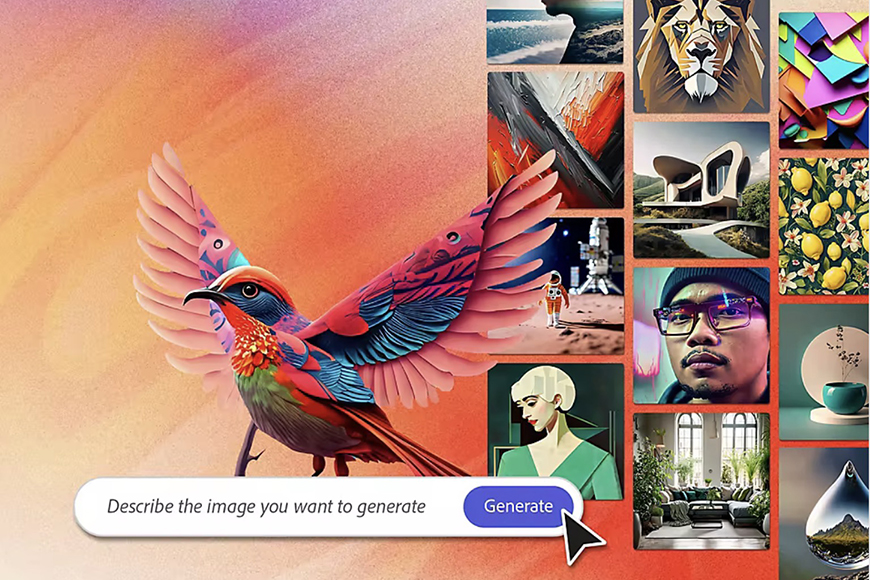
I’ve been experimenting with Adobe Firefly since it was launched in Beta, and wanted to share my experience with you.
Being able to create photos and designs just by typing a line of text still seems like some incredible magic trick.
However, with new image-creation tools launched every day, the notion doesn’t seem as far-fetched as it was a couple of years ago.
With Firefly, it’s a trick anyone can perform in seconds, and it’s also completely free to try up to a certain number of prompts.
HIGHLY RECOMMENDED
The easiest way to experience Firefly is from within Photoshop. Tap the red button to start a free trial.
LEARN MORE
Initially, Firefly was completely free to use during its Beta stage, but Adobe has now terminated that experimental grace period.
Now, you can still use Firefly for free up to a limited amount of monthly credits. If you need more than this, there’s also a modestly priced paid plan that you can sign up for. We’ll cover these slightly convoluted pricing details in our section on costs further down
Thanks to this remarkable tool, photographers can do extraordinary things with even flawed photos to a degree never before possible. We live in exciting times to be able to freely use AI photo editing software in this way.
Let’s take a closer look at what Adobe Firefly actually does and how it can be useful to you.
What is Adobe Firefly?
- The interface is intuitive and user-friendly
- The tool only uses images from Adobe’s stock library to avoid copyright issues
- The features are designer-focused and meant for creative users
- Currently free to use
- Complex pricing and credit plans
Adobe Firefly is an image-generation AI model created by Adobe, launched recently and still in its testing phase.
The AI art generator is meant to be embedded into the Adobe ecosystem, so users of Adobe products can use it as a built-in integration.
However, not all of Firefly’s tools are available in all of Adobe’s Creative Cloud apps. For now, Firefly’s main features are available in Photoshop, Illustrator, Adobe Express, and Adobe Stock.
If you only have an Adobe Free account, you can only access Firefly from the Creative Cloud app or Adobe’s website for now.
Its main purpose is to manipulate and generate images in response to text commands, but it can also create visual effects for written text.
Soon, it’ll offer more features, like generating custom vectors and creating 3D art.
Firefly is smarter than similar AI generators in the sense that it only relies on Adobe’s stock library for references.
Instead of scouring the entirety of the web for reference images and falling into possible copyright conflicts, Adobe Firefly walks the safer road and doesn’t use anyone else’s designs.
As Adobe specifically explains about Firefly:
“Nutrition labels are just as important for digital content as they are for food. [The] Content Authenticity Initiative provides Content Credentials, labels for your work that give you the credit you deserve and provide transparency when #GenerativeAI is part of the process.”
The software company adds that “from a commercial standpoint, professional photographers will most appreciate the Content Credentials, which are like a nutrition label for digital content.”
The Content Authenticity Initiative that Adobe refers to is a loose organization of media and technology companies, non-profits, creators, and other players in the industry working on standards for “content authenticity and provenance” in the age of AI.
What is Adobe Firefly used for?
Adobe Firefly is mainly used for image generation using text commands. You can also use it to create visual font effects with different patterns and textures.
It can be an invaluable tool for graphic designers and content creators because it creates realistic images seamlessly without any hassle.
Though it’s still in its testing phase, Adobe Firefly will surely collect a broader base of users because it’ll introduce text-to-pattern and text-to-brush features in the future.
Plus, Adobe announced that there will be 3D creation features, so users are excited about the software’s potential.
What are the Features of Adobe Firefly?


Adobe Firefly is packed with generative AI features. On the browser version, you’ll find them arranged in tabs for image, video, audio, and vector generation.
In this article, I’ll cover the options for image generation.
1. Text-to-Image Generation


Adobe Firefly’s text-to-image is its cornerstone feature. It’s fast, efficient, and easy to use. All you have to do is insert a text prompt and wait for the tool to put your words into a realistic image.
However, this feature offers so many options that you’ll be amazed at what you can generate. Start by choosing the AI model you want to use – some are standard and others are premium.
You can also upload reference pictures for the style and composition, or simply browse the library and choose one from there.
Then, choose an effect, the aspect ratio, color, lighting, and camera angle to achieve a result that’s as close as possible to what you’ve imagined.
Then, type your prompt and use the Prompt suggestions or Prompt enhancement if you need some help.
That’s it – click Generate and prepare to be amazed.
2. Generative Fill


Generative Fill is originally a Photoshop feature that lets you seamlessly add or remove objects from your picture, taking into account shadows, lighting, and reflections. You’ll also find the Generative Expand feature here.
To use this feature in Firefly, you don’t need Photoshop at all – you can use it right there on the website or in the Firefly app.
Simply upload a picture. Then, select Insert, Remove, or Expand from the left-side menu depending on what you want to do.
To remove or insert something, you have to paint over the desired area – it doesn’t have to be precise. The Remove tool only requires you to hit remove, and then you’ll receive three options to choose from.


Instead, for the Insert tool, you need to type a prompt describing what you want. You’ll also have three options to choose from here.
To expand your picture, simply pull out the edges – you can do this freely or set an aspect ratio.
You can use a prompt if you want anything specific in that area, or leave the prompt space blank, and Firefly will simply continue the scene. As usual, you’ll receive three variations.


Another cool feature is the Select Background tool. This will select the background for you so you can generate a new one. It’s also possible to do this with the subject.
3. Scene-to-Image Generation


This is a new feature that’s still in Beta, but you can try it on the website without being part of an early access group or having to download beta software.
Here, you can generate images using 3D shapes. You don’t need advanced skills to use it, but it might take a few tries to get used to it.
Simply drag and drop shapes into the working area, where you can also modify their shape and size. You can also add 3D text.
Use the available tools to see your shape from different angles, and once you’re satisfied, describe what it is, what colors it should have, the texture, etc.
You can also open the panel up where you get additional options, such as the possibility to upload a reference image, etc. You’ll receive four variations to choose from.
4. Text Effects


Text effects is a designer-oriented tool created to make typography easier for graphic designers. This is also why you can access it from the Image tab on Firefly, but it will take you to Adobe Express to use it.
Like text-to-image, it’s pretty easy to use. You first input the text you want, and then go to the Effects tab and choose one of the available effects, or create your own. You can do this with a simple text prompt.
You’ll have four variations each time.
5. Generate Template


The last option from the Image tab is Generate Template. This is also an Adobe Express feature, so you’ll be redirected there automatically.
Simply choose one of the presets, like Instagram Story or Flyer.
Then, describe what you need in the prompt, such as “Kids’ birthday party invitation with a dinosaur theme” or “Launch of a new food website”. You can upload a reference image if you want.
You’ll get premium and standard options. Choose one, see its variations, or directly start editing it with your content.
You’ll save yourself plenty of time without having to browse the vast Adobe Express library to find one that fits your project.
How Can You Use Adobe Firefly to Create AI Images?
The text-to-image feature in Adobe Firefly is arguably the easiest to use out of all similar AI-generation tools.
If you’ve used different tools, you know how hard it is to prompt the software to generate the output you have in mind.
You’d have to describe the exact content you want in your image, along with all associated technical parameters, like lighting, tone, composition, style, and even aspect ratio.
Needless to say, if you’re a casual user rather than a designer, you may struggle with such commands. Editing while the image is in front of you is much easier than adding commands blindly.
That’s why Adobe Firefly is easier by a long shot. It only requires a text prompt describing the image you want, and then you can adjust the settings and refine the image later in the editing phase.
Here’s how to use the software to create AI images from scratch:
1. Get Started
To get started with creating an AI image from scratch, sign in to your Adobe Creative Cloud account and go to one of the apps that have Firefly integrated with them. You can use its features there.
On the other hand, if you only want to try Firefly, you can open a free Adobe account and go to Adobe Firefly’s homepage. To find out how to open a free Adobe account, see below in “How Do You Get Adobe Firefly?”.
There, you’ll find large boxes with all the available features and small Generate buttons on the lower right.
Navigate to the text-to-image box and click on Generate. You’ll find a library of existing AI-generated photos created by other users that you can use for inspiration.
Or, you can open one of them and test your hands at editing.
If you hover over any image from the library, you’ll see the text command that created it.
This is highly useful because you’ll understand how the software interprets your words and makes them realistic.
2. Input Your Command
After you’re done looking for inspiration, scroll to the bottom of the text box and click on it to type.
Input your text command, and try to be as detailed as you can to get an output close to what you have in mind.
Here’s an example of a command that may be hard to interpret: A realistic image of a flower-filled garden.
The prompt doesn’t mention the type of flowers, the time of day, the lighting, or any other details, so you’ll likely get a very basic photo.
Instead, try something like this: A realistic image of a spring garden filled with daffodils and sunflowers, in natural sunlight.
You can also input a camera type if you want, and the tool will generate the image as if it were taken by that camera.
3. Wait for Magic to Happen
Now that you’ve typed your prompt, click on Generate on the lower right side, and wait for Adobe Firefly to work its magic.
The beauty of the tool is that it doesn’t only generate one image, it generates four different ones, so you can choose the one closest to your vision.
You can either download it or use it to generate further images.
To do the latter, hover over your favorite image. You’ll find ‘Show similar’ on the left side.
Click on it, and the tool will generate three more results inspired by this one.
How I Tested Adobe Firefly
Adobe Firefly’s very usable, lightweight online web application lets you try its full host of AI rendering options without doing anything more than visiting the site and uploading your images, or generating entirely new ones.
It’s a very simple, easy-to-use way of deciding if you like what Firefly offers without having to download an entire software package to your device or even become a paying Adobe customer.
You will need to create a free Adobe account with which to log in if you want to use Firefly, but this doesn’t require you to pay any fee or submit credit card details.
You can use Firefly with this plan without paying anything as long as you plan on sticking to your limited monthly quota of generative credits – you won’t get access to premium features, though.
Remember that as soon as you start using Firefly while logged into your free Adobe account, it immediately allocates your monthly free quota of credits and starts deducting from this as you use the generative tools.
For most tools in Firefly’s menu of generative options, the “cost” is one credit per use. This might change in the future though, so we’ll keep you updated if it does.
To get more credits for generative AI tasks from Firefly’s menu of options, you can either sign up for a basic monthly paid plan with extra credits or use the credits that come included in your specific Creative Cloud paid tier.
If all of that seems just a bit complicated, it’s because Adobe has actually made it slightly convoluted.
But don’t worry, I’ll explain all of the pricing and generative credit details in our next section on how much Firefly costs to use.
With the above in mind, on the Firefly web application page, you’ll see several menu tiles with different generative AI options.
If you’re not sure how to start or what prompts to use, Firefly has a series of other menu tiles filled with existing prompts that you can play with to get a feel for how Firefly works.
So, how easy is it to give Firefly a try? Really easy. I gave the text-to-image tool a try just by opening it and adding a prompt of my own by typing in some descriptive text.
The more detailed you make your description of what you want rendered, the better Firefly will respond at giving you something you like.


Adobe generated several starting images in just seconds and offered multiple tag options to make them look like photos, drawings, or other image types, and to further refine them.
The results it creates aren’t always perfect, but you can refine them to be much better with a bit of practice, experimentation, and with some help from Firefly itself.
As for the famous Generative Fill tool, it works quickly and smoothly. This popular Firefly tool offers you options for filling in backgrounds entirely or for adding and subtracting specific elements in an image quickly.
It also has resizable brush options for more precise control over where to add and subtract from.
Once you’ve set what you want to fill, a text prompt lets you describe what object, texture, or whatever else you want rendered into the space you selected.
All of the Firefly options are really easy to use, even if you’re a complete novice at using AI tools of any kind or have never tried them before.
Creating images that are smoothly and photo-realistically rendered by Firefly does take some practice, but the software helps you along the way by keeping the learning curve extremely user-friendly.
You can try it right here.
How Do You Get Adobe Firefly?
Adobe Firefly was previously completely free to use without limits during its Beta phase.
Now, however, you can only use it for free up to a certain number of generative credits before having to pay for more credits or subscribe to a Creative Cloud tier that includes them. It’s also divided into Standard and Premium features.
(If you’re not familiar with the term, ‘beta’ is a Greek letter that software developers use to refer to the second phase of software testing.)
Anyway, you can get Adobe Firefly on the Adobe Creative Cloud desktop app, through the website or the mobile app.
You can also use its built-in extension inside other Adobe programs, like Photoshop and Illustrator.
Here’s what you need to do to use Adobe Firefly through the Adobe Creative Cloud desktop app:
- Go to the Adobe Website, choose Sign In, and click Get an Adobe ID.
- Fill in the requirements and click Sign Up.
- Click on the confirmation link you’ll receive in your email inbox to finalize the sign-up.
- Download the Adobe Creative Cloud desktop app and launch the installer.
- Follow the on-screen instructions until the download is finalized, then sign in.
- You’ll find direct access to Adobe Firefly, and can start using it.
How Much Does Adobe Firefly Cost to Use?
The basic breakdown of Adobe Firefly’s use and pricing options is as follows:
Free Adobe Account and Firefly Generative Credits
With a free Adobe account, you can use a few credits per month on standard generative tools. Each use of any generative tool means spending one credit.
Any credits you don’t use don’t roll over to the next month once the previous month is finished. Instead, they reset.
Adobe Firefly Subscription Plans
If you need more than the free trial credits, you can subscribe to one of the paid plans.
There are four tiers starting at $9.99 for 2,000 monthly credits. This will give you access to both premium and standard features. Some plans even add some extra perks like access to Adobe Express or Photoshop web.
You can find all the information on the Adobe Firefly plans and pricing website.
Firefly Generative Credits Through Creative Cloud Paid Subscriptions
Another way to create credits is with your existing paid Creative Cloud accounts. How many of these you have depends on the type of account you’re paying for.
For example, subscribers to the Photography plan get 250 generative credits, but these can only be used for standard features. Adobe explains this breakdown of generative credits in detail here.
One useful part of the above credit allocations for each paid subscription is that if you subscribe to more than one plan, your monthly credit allowance is the total of what you have for each plan.
Thus, if you pay for one CC plan with 1,000 credits and also have a subscription to another one with 500 credits, you have 1,500 generative credits to play with per month.
You can easily check how many credits you have left for the month by clicking your account icon — your remaining Firefly credits will appear in the menu box.
You Can Still Enjoy Free Premium Credits
On a final note, Adobe is letting all subscribers try out new premium features for a limited time. Also, you can use the seven-day free trial and see if you’d like to keep the subscription.
Adobe Firefly vs Midjourney: A Comparison of AI Image Generators
Aside from Adobe Firefly, the most popular AI image-generation tools are DALL·E, Stable Diffusion, and Midjourney.
Like Firefly, Midjourney runs on text prompts, and it’s developed by an independent research lab with the same name.
Here’s a quick comparison between the two competing tools:
Feature Variety
The noticeable difference between Adobe Firefly and Midjourney is their feature sets.
Adobe is transparent about the features being developed for Firefly. It looks like the tool will have a comprehensive approach to image creation.
It’ll include 3D creations, text-based video generation, and custom vectors. So, image generation will be only one part of its feature set.
Meanwhile, Midjourney only works for AI image generation, generative expand, and video generation.
Cost
Adobe Firefly has a free trial and a free account. After that, it costs US$9.99 per month for the lowest tier, which includes 2,000 credits.
For larger credit limits, you can also sign up for one of Adobe’s CC tiers.
Meanwhile, it’s not possible to try Midjourney for free. Midjourney offers different tiers starting at US$10 per month with unlimited images and video generations in relax mode. You can see further details on the Midjourney Plans website.
Adobe Firefly FAQs
- Does Adobe Firefly use stable diffusion?
No, Adobe Firefly isn’t based on Stable Diffusion. Stable Diffusion is a different AI image-creation tool that’s considered a competitor to Firefly. Similar programs include Midjourney and DALL-E.
- Is Adobe Firefly free or paid?
Adobe Firefly is a paid program, but there’s a free trial, and it offers some free generative credits to try out different features. You also get credits included in other Adobe subscriptions, such as the Photography plan.
- When is the release date for Adobe Firefly?
Adobe Firefly was released in March 2023, and the beta phase finished in October. Since then, it has continued to be updated, with more features and AI models.
- Will Adobe Firefly be part of Creative Cloud?
Adobe Firefly is already a part of Creative Cloud, along with 20+ programs like Photoshop, Illustrator, and InDesign. It’s built into the platform and available for free.
HIGHLY RECOMMENDED
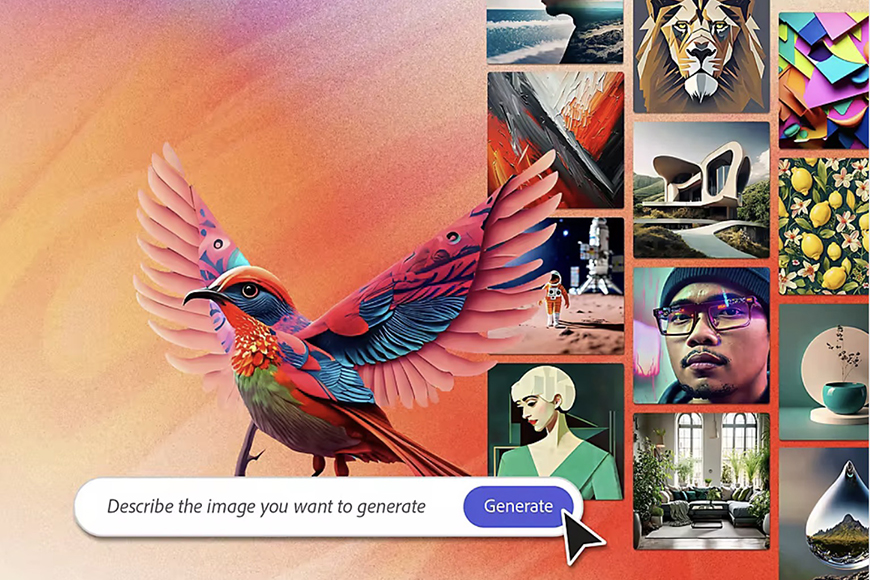
The easiest way to experience Firefly is from within Photoshop. Tap the red button to start a free trial.
LEARN MORE
Credit : Source Post






