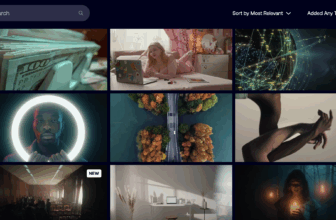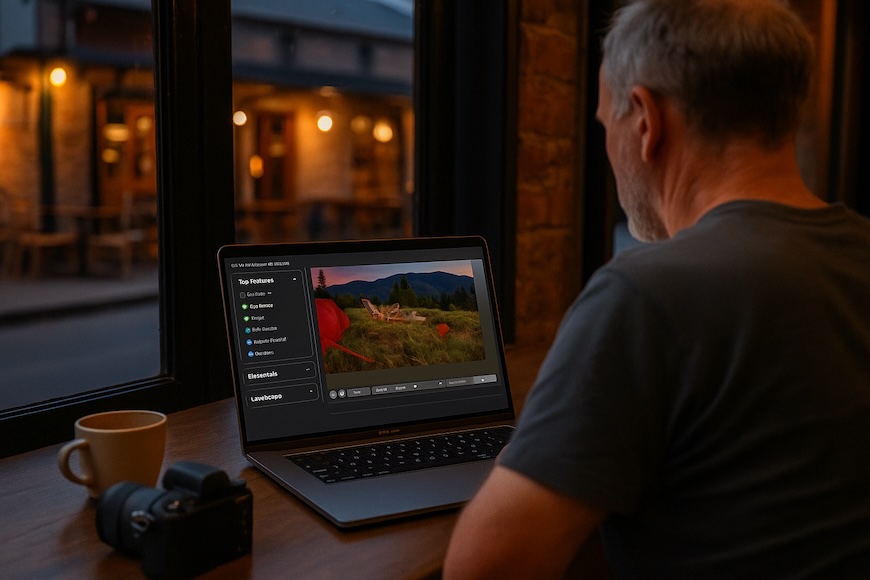
Editing photos used to mean spending hours adjusting sliders, brushing in local tweaks, and obsessing over every pixel.
These days, software like Luminar Neo lets us hit a button and watch entire edits unfold in seconds. You can read our full review of it here.
It’s wild… and for some photographers, a bit unnerving too.
I’ve been editing my own shots for years, including portraits of my grandkids, landscapes and travel photos when I go abroad.
Having used Luminar Neo since its launch a few years ago, I’ve tested just about every AI-powered trick it offers.
I have to admit – at first, I was skeptical of all the AI stuff. I didn’t want to feel like I was handing over the steering wheel.
However, after editing thousands of photos, I’ve found that AI and manual tools don’t compete – they complement each other.
In this article, I’ll walk through how I combine Luminar Neo’s AI-powered features with hands-on editing tools.
I’ll also share where each feature shines, where things can go wrong, and how to stay in full creative control.
…because let’s be honest, no algorithm should be making your artistic decisions as a photographer for you.
AI-Powered Tools in Luminar Neo
Luminar Neo comes with AI-powered tools that can handle tricky tasks in one click or with a simple slider.
They feel like helpful assistants that save time but still wait for my approval!
One thing to note – depending on your computer speed, some of the AI tools and presets can take several seconds to load, and it’s not always obvious something is happening.
If you’re ever wondering if your tool selection is in progress (and not just frozen), look for the notification that appears at the bottom of the Neo editing screen.
Now let’s take a quick look at some of the AI features in Neo that you should consider using:
- Enhance AI: A one-slider magic wand for exposure, contrast, and colour. I love how it brightens a flat image instantly, but I usually dial it back so it doesn’t look overcooked. It’s a great starting point, especially for outdoor shots or colourful sunsets that we experience here on the Northern Rivers in NSW.
- GenErase: The “magic eraser” that removes unwanted objects. When a stranger photobombs my family pic on holiday, GenErase takes them out seamlessly. I still peek at the edges afterwards – sometimes I need to paint the mask a tiny bit so it looks natural. Pro tip: Users of the newer iPhone models can do something similar using the default camera app.
- Sky AI: Use it for replacing dull skies with dramatic ones in seconds. On a recent Tasmania trip, I swapped a boring blue sky with a moody cloudscape. Then I refine the mask along the horizon, carefully brushing mountain edges back into place so it blends naturally. It’s useful for travel shots, but I always double-check so things don’t look weird.
- Face AI: Portrait retouching that smooths skin and brightens eyes with a slider. I use it very lightly on family photos, since I don’t want wrinkly oldies looking like manicured catwalk models!
- Relight AI: Moves the sun around and lets me relight a scene. I’ve used it on my drone landscapes to simulate golden-hour light, but I usually pull back the intensity so it doesn’t look fake. It’s a lot of fun for experimenting with mood, and I often add a warm tint to make it feel genuine.
Each AI tool has sliders and options, so nothing happens without my say-so. They speed up routine work: I can jump straight to creativity faster.
Manual Editing Tools in Luminar Neo


Alongside AI, Luminar Neo offers familiar manual controls. These give me precise control when I need it, and they’re fully non-destructive so I can always undo.
Here’s a summary of the main controls in Neo that give you more granular control over your photo edits.
- Develop Module: This contains my RAW processing basics (exposure, white balance, contrast). It’s the manual sidekick to Enhance AI, and sometimes I nail the tone here before moving on. If you’re familiar with using Lightroom, the tools here will be intuitive too.
- Layers: Layers let me stack adjustments just like with Adobe Photoshop. I use separate layers for colour tweaks and creative effects so I can control them better. With masks on each layer, I can fine-tune each part manually, even after using AI tools.
- Local Adjustments (Brush/Gradient/Radial): These are my artistic brushstrokes. After an AI fix, I grab a brush to dodge and burn a subject’s face or boost saturation in just the sky. For example, if Sky AI left mountain edges a bit dark, I paint a quick gradient to lift them.
- Colour Curves & Colour Wheels: Curves give me precise tonal control and colour wheels set the mood. If AI made things too warm or cool, I fine-tune with these to match my vision exactly.
- Crop and Transform: Composition tweaks I always do myself. If a drone shot is tilted or I want a different aspect ratio, I fix it here. I find that using AI to straighten your horizon or recrop your framing is too hit or miss.
Manual tools are about focusing on the details. They might take more clicks, but they give me control over exactly how the image feels.
Blending AI and Manual: My Neo Workflow
Think of mixing AI and manual edits like ingredients in a recipe – there’s no need to choose between only one or the other.
Here’s how I do it with different kinds of photos.
Family Portraits


When editing family photos, I usually start with Face AI to gently enhance skin and eyes.
Next, I apply Enhance AI on a new layer to boost colours, then pull back the slider so everyone still looks like themselves.
After that, I inspect faces at 100% and use the brush to fix odd tones (like if someone’s forehead got a bit over-smoothed).
I might also paint a subtle background blur so the subject really pops.
Throughout the portrait editing process, my goal is for my family to look great but still natural, not like plastic dolls.
Holiday Photos
For my Tasmania trip shots, Enhance AI often sets the baseline by giving those landscapes an instant mood lift.
I might then add Structure AI (a detail enhancer) to make rocks and plants pop, though I’m cautious, since too much can make foliage look crunchy.
If the sky is flat, I use Sky AI to add a dramatic sky and mask off the horizon, carefully brushing the edges so it blends naturally.
Finally, I fine-tune with curves and color wheels, maybe warming the shadows to feel like evening light or boosting the blues in the water.
Drone Landscapes


Drone shots from my Mavic have wide scenes and tricky dynamic range, so I usually start in Develop to adjust shadows and highlights.
Sometimes I’ll use HDR Merge (Luminar’s AI HDR tool) to combine exposures if needed.
Then I try Relight AI if I want to experiment with lighting (like making midday look like dawn).
It’s fun, but I always compare with the original and tone it down to avoid weird artifacts on vegetation.
Finally, I do a little dodge-and-burn with the brush and sometimes add a slight vignette for focus.
In each scenario, the pattern is clear: I use AI for the heavy lifting or inspiration, then refine manually. It’s all about choosing where AI helps and where I step in with a brush or a slider.
Why AI Won’t Steal Your Creativity


I know some photographers worry that AI tools might take over their creative input.
From my experience, that’s not a real danger in Luminar Neo.
The software does nothing without me telling it to – I’m still in complete control.
Every AI adjustment has a slider or mask – it’s like having a clever assistant rather than a robot in charge.
For example, Enhance AI won’t change anything until I move its slider, and GenErase shows me a preview that I can refine.
Face AI even has separate sliders for skin, eyes, and mouth, so I set them low to keep everyone looking natural.
At the end of the day, my creative vision is guiding the software, not the other way around.
AI might save me an hour of grunt work, but it can’t pick my shots or frame my scenes – that’s still all me.
AI can spark ideas (like a crazy sky or lighting scenario), but I make those ideas fit my style.
If I ever feel the AI went too far, a quick mask or curve adjustment always brings it back. I never feel out of control with Luminar.
Everything is previewable and most importantly, completely reversible.
7 Tips and Tricks for Combining AI and Manual Edits


1. Start Simple: Use Enhance AI first to get a feel. If the photo already looks good after that, you’ve set a solid base. Then decide if you need more detailed edits.
2. Layer Up: Put each major AI effect on its own layer. For example, apply Sky AI on one layer and then mask out areas you don’t want changed. Layers mean you can erase or adjust parts of an effect manually.
3. Check at 100%: After tools like GenErase or Relight AI, zoom in to look for weird artefacts or edges. I often find a tiny glitch and fix it with the brush.
4. Balance Sliders: AI sliders are powerful. For portraits, I might keep Face AI around 10 to 20% strength. For landscapes, Enhance AI around 30 to 50% usually looks natural. There’s no rule, but I trust my eyes and avoid maxing every slider.
5. Use Brush Work: If AI makes something slightly off (like a halo from a sky replacement), switch to a brush or gradient. Manually refine the tones or saturation in just that area. A little hand-painting goes a long way.
6. Non-Destructive Mindset: Remember, everything is reversible. Save versions with and without your AI edits to compare. I often toggle an AI layer on and off to check if I like the original better.
7. Let AI Inspire: Sometimes I experiment with crazy skies or lighting just to see a creative outcome. If I like it, great; if not, I just undo. It’s like playing in a digital darkroom without any risk.
These tricks come from editing thousands of pictures. I find that mixing AI and manual work carefully keeps my workflow smooth and my creative vision intact.
Embracing a Hybrid Approach with Luminar Neo
At the end of the day, the “AI vs manual” debate feels a bit overblown. They’re tools in the same kit, each with their own strengths.
Luminar Neo’s AI features speed up routine fixes and spark ideas, while manual editing ensures precision and personal flair.
I’m a photographer first, and Luminar is helping me to edit smarter, not replace my creativity.
My advice: welcome the AI helpers, but know you’re always in control.
Use AI to get close to your vision, then finish the photo by hand – that way, every image still carries your personal touch.
After all, no algorithm can see the world quite the way you do.
Credit : Source Post