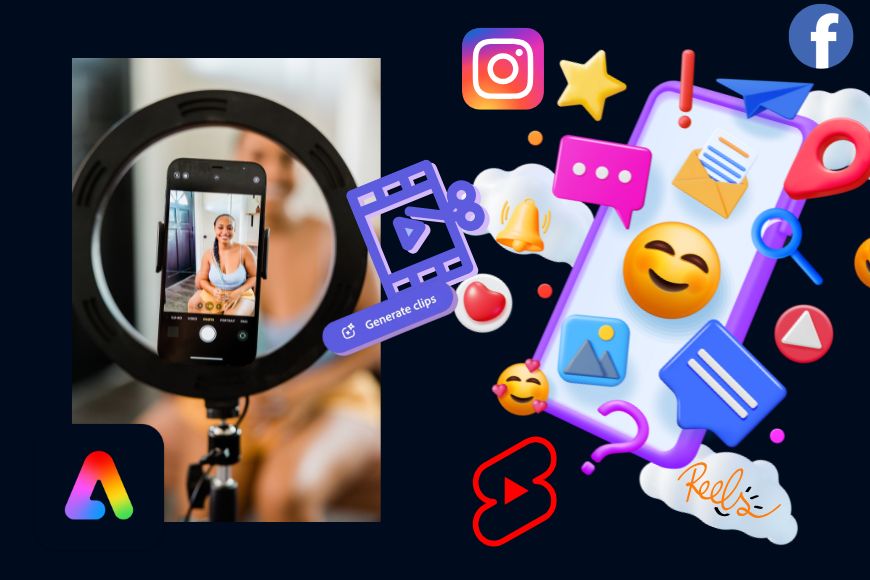
If you’re a vlogger or video maker, you likely create long-form content, such as YouTube videos, interviews, and other in-depth material.
Promoting this content often means repurposing it into shorter formats for different social media channels.
But honestly, after spending all that time and energy on editing the full video, do you feel like spending more time making clips?
If the answer is no, don’t worry! The Adobe Express Clip Maker helps you effortlessly turn your videos into Instagram Reels, TikTok videos, and YouTube Shorts.
Editor’s Choice
User-friendly design tool for web and mobile that lets you create standout visuals in just a few clicks.
In this article, I’ll show you how to use the Clip Maker and have your work done with just a few clicks.
If you don’t have an Adobe Express membership, don’t worry! You can use this feature with a Creative Cloud free account.
This is only for a limited time, though. While Adobe hasn’t announced an end date, we do know that it won’t be free forever – so don’t miss the chance to try it out!
Turn Your Long-Form Videos into Easily Shareable Clips with Adobe Express
Adobe’s Clip Maker is designed to analyze the audio in your videos, so it can create short clips that have a cohesive concept and won’t be cut mid-sentence.
You can use these clips as high-quality content for your social media channels.
Let me show you how to do it. Begin by visiting the Adobe Express website and logging in with your Adobe account.
On the Home page, go to ‘Social media and ads.’


Then, scroll down to ‘Quick Actions’ and select ‘Clip Maker.’


Here, you can drag and drop your video or browse your computer to upload it. Currently, these are the requirements:
- Must have speech in English
- Max. 1 GB
- Duration between one minute and 2 hours
You can choose to include captions by toggling on this feature underneath the upload section.


Then, click on ‘Generate Clips.’
Once your video is being processed and your clips are generated, you can close the Clip Maker and work on other tasks or take a well-deserved break.
The time it takes to generate your clips varies depending on the length of the original video. My video lasted 2 mins 35 seconds, and the results were ready in less than 2 minutes.
My video included a series of tips on how to photograph baked goods like a professional. Adobe Express Clip Maker understood the content and created three clips: one for baked goods photography, one for post-processing, and one for food styling tips.
Isn’t that amazing?


If you enable the captions feature, you can choose from a wide selection of designs to make your clips more visually appealing.
Plus, you can easily edit the caption text in case you find any mistakes, using the space on the top right.


You can also customize the colors of the captions and trim the video directly.
To make any other adjustments and use other Adobe Express tools to edit your clip, simply click on ‘Open in editor.‘


Once you’re satisfied with the result, you can download or share your clip by using the buttons located at the top right.
Credit : Source Post






