
Switching from Lightroom to anything else can feel like giving up your favourite pair of jeans!
Adobe has been the standard for years, and for good reason.
However, over time, I started wondering if I was missing out on some of the newer tools built specifically for speed and creative exploration.
That’s when I gave Luminar Neo a proper go.
Highly Recommended
AI-driven photo editor that lets you enhance your images with speed, precision, and eye-catching results.
This isn’t an anti-Lightroom rant. In fact, I’ve been a happy Lightroom (Classic) user for several years now.
Actually, this is an article for those of you who may be curious about what Luminar Neo does differently… and whether it’s worth slotting into your workflow.
Here’s what you need to know.
Comparing Adobe Lightroom to Skylum Luminar Neo
First Impressions: Familiar But Fresher


Luminar Neo (check out our full review here) feels modern, clean, and more intuitive than I expected.
Coming from Lightroom, I wasn’t sure I’d enjoy a different editing layout, but I was up and running in minutes.
There’s no giant learning curve. In fact, it feels less overwhelming right from the start.
The biggest shift is how Luminar thinks about editing, since it leans heavily into AI, while Lightroom gives you more of a manual toolkit.
The one thing I wish Skylum maintained when creating Neo is the shortcuts – in particular, the keys to navigate between modules.
However, expecting a new editing software to emulate the core functionality of an existing one is foolish, so let’s move on.
Speed and Simplicity
This section should come with a ‘YMMV’ hashtag (aka, Your Mileage May Vary), since everyone’s computer is set up differently.
That said, on my relatively powerful iMac with 16GB RAM (and my son-in-law’s M1 MacBook Pro with 32GB RAM), Luminar Neo has a habit of becoming rather sluggish.
When you start to play with the AI tools, you should expect to twiddle your thumbs between edits – especially things like adaptive presets, sky replacement, and background eraser.
Using fun features like Sunrays, which infuses your photos with realistic (and moveable) sun beams is a lot of fun (see below), but can take a moment to take effect.


Various options fine-tune the look of the sun’s rays.
One annoying thing for new users is not knowing exactly when Luminar is loading (actioning a task), as opposed to stalling.
There’s a spinning loading wheel at the foot of the editing screen, but it’s not immediately apparent, especially if you’re using a larger monitor.
I find it hard to understand why Skylum didn’t choose to have the loading notification in the middle of the screen, but I guess you get used to it quickly.
Thankfully, all the other manual editing tools in Neo load quickly – almost instantaneously, in fact, much like Lightroom’s.
In my opinion, Lightroom is still more refined for bulk edits with presets, especially if you’ve got a system dialed in already.
To be fair, Lightroom also becomes sluggish when you start leaning on its AI tools, but overall, it does feel slightly faster than Neo.
As for simplicity, Neo is the winner, with intuitively named tools and a far simpler image referencing interface, much like a regular file browser.
Even for experienced Lightroom users, the need to import and internally reference images can be an endless source of frustration – anyone who’s encountered the dreaded ‘Missing Image’ error will know what I mean.
AI and Generative Tools


This is where Luminar Neo really distances itself from Adobe Lightroom.
The AI masking, background removal, and subject detection features still feel like the future.
And with tools like GenErase and AI Sky Replacement, you can push things creatively in a way Lightroom doesn’t make as easy… or offer at all.
(At the time of writing, only Adobe Photoshop offers sky replacement, which involves a rather clunky Lightroom > Photoshop > Lightroom round trip in order to use.)
These AI tools aren’t just gimmicks – they open up workflows I didn’t even know I wanted until I had them!
You can fix distractions, reshape lighting, or completely shift the mood of a photo in seconds.
This is why Luminar Neo is so much fun for image editing hobbyists like my father, who has a lot of time to experiment while sitting in his nursing home.
Integration with Adobe


Skylum was smart when it introduced Luminar to the world. It knew that a small startup could never compete with a behemoth like Adobe.
So here’s what it did: it created a ground-breaking software than could be used in conjunction with Lightroom. The best of both worlds.
Here’s the thing – you don’t have to ditch Lightroom to use Luminar.
Neo works as a plugin, so you can send a photo straight from Lightroom, edit in Neo, and drop it right back in.
This means you can keep using Lightroom for cataloging and asset management, then switch to Luminar for specific edits… which is exactly what I like to do.
That flexibility makes it a lot less scary to try, and means you can take the best functions of each software.
You’re not giving anything up. You’re just expanding your toolkit.
Check out our guide to using Luminar as a plugin with Lightroom here.
Cataloging and File Management


This is one area where Lightroom still leads.
If your workflow is built around a massive image library with smart collections, ratings, and keywords, Lightroom’s system is hard to beat.
I know I just told you about how annoying Lightroom’s import feature can be, but once you get used to it, your workflow will thank you later.
Neo’s catalog is simple and visual, which I like for smaller projects or travel shoots, but it’s not as powerful for long-term image management.
Still, for casual users or anyone not married to Lightroom’s database structure, Luminar’s layout feels more approachable.
Anyone who knows how to drag and drop files, or is already used to a Windows of Mac file explorer, will feel comfortable with getting images into Luminar.
Final Thoughts
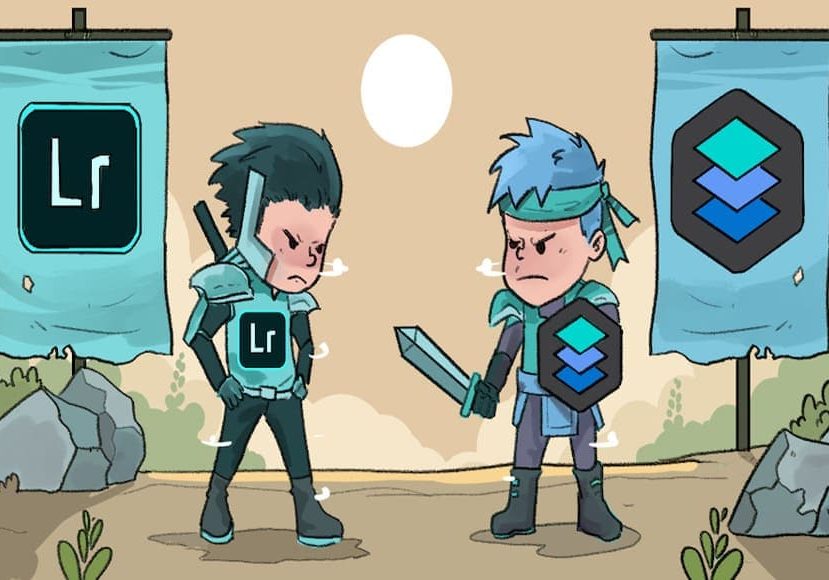
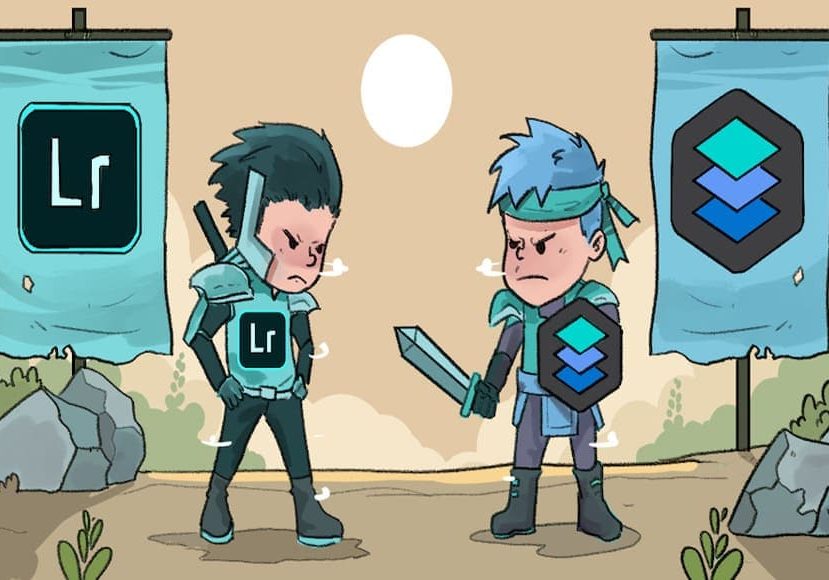
If you’re deep in the Adobe ecosystem, Luminar Neo isn’t here to replace Lightroom entirely.
…but it is a brilliant companion, and in some ways, a more exciting creative tool.
The shift to AI and generative workflows feels like a real leap forward, especially for photographers who want speed and experimentation without sacrificing image quality.
The best thing is, you don’t need to choose between the two image editing applications.
I suggest that you use Lightroom for what it’s great at, and bring in Luminar when you want to push the creative boundaries.
That’s what I’ve been doing, and it’s honestly the best of both worlds.
Credit : Source Post






