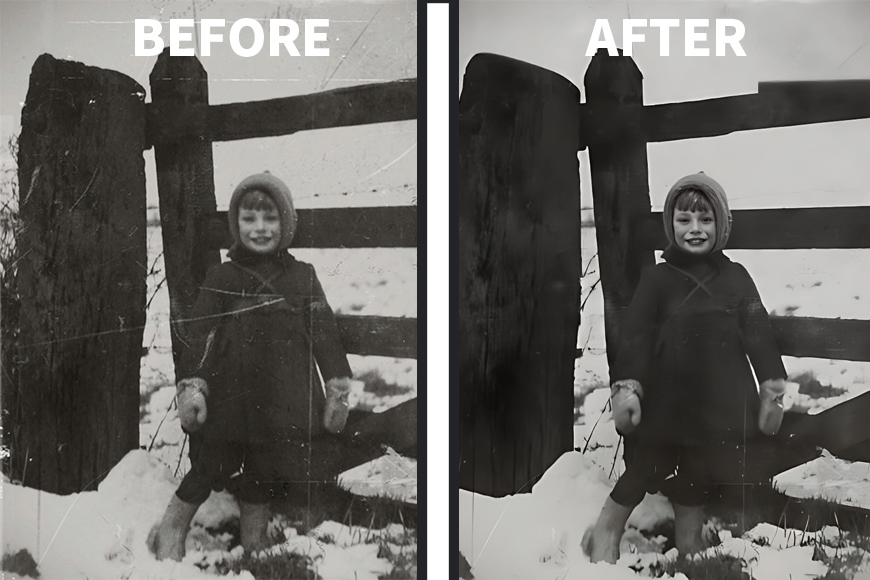
I have tons of old photos from my family fading away in a drawer.
Some are folded or have tears from possible moves and bad storage practices. This doesn’t take away any of the sentimental value of them, though.
I’m sure I’m not the only one with this problem. So, I decided to try some of the most popular AI photo restorers and share my findings with you.
Hopefully, I can help you to save your own memories from the damage suffered over the years. Ideally, I’ll also help you save time and money by telling you how each software works and how consistent the results are.
This way, you can head directly to the one that fits your needs and start working on your family treasures.
If this is something that interests you – whether it’s for yourself or to give your relatives a meaningful, heartfelt gift – keep on reading!
What are the Best AI Photo Restorers?
Photoshop
- Customizable
- Non-destructive
- Consistent result
- Doesn’t use credits
- Free trial
- Slow
- Annual membership only
While they never got the attention and promotion of the new Generative Fill and other AI features, Photoshop’s Neural Filters are great. Among them, you’ll find a Photo Restoration AI filter.
I put this at the top of the list because it’s the only one I’ve found with multiple sliders to adjust the results.
To start, you can adjust the Photo Enhancement, Face Enhancement, and Scratch Reduction.
If you open the Adjustments tab, you’ll also have sliders to control the Noise, Color Noise, Halftone Artifacts, and JPEG Artifacts Reduction.
Another customization available is that you can choose the output. It’s up to you to decide if you want to apply the filter directly onto the photo (which I don’t recommend because it’s a destructive process).
Otherwise, you can choose a non-destructive method, such as applying the filter in a New Layer or as a Smart Filter. I prefer the Smart Filter because this allows me to go back and adjust the effect at any time.
On the negative side, Photoshop’s Photo Restoration works slower than most other software I’ve tried. It’s never been too long in my experience – but it’s not as immediate as its competitors.
The good thing is that it tells you how far ahead the process is going and how much time remains.


After it’s finished, you can use the Before/After button to compare the results. I wish it had a side-by-side comparison, though.
In any case, the results are consistently good. However, you might have to run the filter a few times and adjust it with the sliders to find the best possible outcome.
If you’re interested in colorizing the picture, this is possible with another Neural Filter called Colorize.
Photoshop is available through an Adobe subscription, which can include only Photoshop, PS and LR (Photography Plan) or all the apps.
The Neural Filters don’t use generative AI credits – therefore, you don’t have any monthly limit.
As a side note, if you’re interested in learning how to restore photos in Photoshop manually – i.e., without AI – check out this tutorial.
Fotor


- Affordable
- Fast
- Consistent results
- Optional colorize included in browser version
- Batch restoring in browser version
- Not customizable
- No downloads with the free trial
- No groups or full-body portraits
You can use Fotor’s Old Photo Restorer in both its browser and desktop version. As usual, there are some differences between them, though.
In both cases, Fotor’s Old Photo Restorer works on black and white images (or sepia-toned) and will fix scratches, creases, and blurred faces. However, it’s unsuitable for group photos, full-body shots, or distant views. It also won’t fix missing corners and noticeable stains.
Fotor Online doesn’t allow you to try the Old Photo Restorer unless you have a Fotor Pro or Pro+ subscription. You can, however, start a free 7-day trial to test this feature.
In contrast, the desktop version of Fotor gives you free trial credits for using the Old Photo Restorer. It’s important to mention that, while you can use it and see the results with these free credits, you cannot download your restored image until you subscribe.
This approach is more reasonable, as it lets you evaluate the feature before committing to a subscription. Based on my experience, the results are impressive and worth considering. I recommend starting with the desktop version to try it out and decide for yourself.
Unfortunately, this version doesn’t support batch editing. It also requires you to do a separate process if you want to colorize your image, while the browser version lets you toggle the colorize feature on and off so you can do a single or double process in one go.
If you don’t already have a paid membership, I think the best thing to do is to use the desktop Fotor to see if you like the results of the Old Photo Restorer. If so, you can get a subscription – there are two options starting at US$3.33/mo.
Then, you can still use the desktop if you’re only working on a few images and don’t need to colorize them. If you need to restore multiple photos, I’d suggest you move on to the browser version so you can batch restore them and colorize them without wasting much time.
In my experience, the results are quite good. However, there aren’t any custom settings in the tool. In this regard, I prefer Photoshop. However, if you want a fully automated tool that’s more budget-friendly than Adobe, Fotor is a great option.
Hotpot.ai


- Free
- No account needed
- Good results
- Affordable paid option
- Daily limit when free
- Exact price only by request
Hotpot.ai is an online AI photo restorer that works with color and black-and-white images. It will fix scratches, sharpen faces, and enhance colors.
It’s free to use, and you don’t even need to create an account – I really appreciate how easy and immediate it is.
On the downside, it has a daily limit of 2 photo restorations. If you have a big batch of photos to restore, it’s better to buy credits – the price depends on the volume, ranging from $0.02-$0.25. You need to contact them to know which price you’ll get.


The free images have a CC BY-NC license. This means you can share them only with attribution and adapt them, but you can’t use them commercially. You must restore your images with paid credits if you need a commercial license.
The download is also free and without visible watermarks. However, the website has a warning saying they include invisible watermarks for legal disputes.
You can further work on the picture improved with the AI Photo Restorer by using their AI Colorize tool, AI Edit, or AI Resize to increase the resolution up to 10x. Since these are different tools, each one has a separate daily limit.
AI Photo Restorer


- Free trial
- Fast
- Good results
- Excellent value for money
- No custom settings
- No colorize tool
AI Photo Restorer is an online platform where you can restore and enhance photographs using their AI technology.
To use it, you need to create an account – the only option is to Sign in with Google. I always prefer it when they give you more choices, but anyway, Google sign-in is easy and secure – so it’s OK.
Once you create the account, you receive enough free credits to make five restorations. This allows you to try their AI photo restorer and see if you like the results.
The platform is easy to use, and the restoration is quite fast. Unfortunately, there aren’t any customization tools, and there isn’t a colorize option.
As for the results of my tests – they were good. In some images, it left a few more scratches than other AI photo restorers I’ve tried, but the results will change depending on the image, and that’s normal for any AI tool.


You can see the restored image next to the original or switch to the “Compare” view. I really like it when I can choose which view I prefer.
The resulting image remains available for one hour, so it’s better to download it immediately.
I appreciate that the download is free and doesn’t come with a watermark.
If you decide to continue using AI Photo Restorer, you’ll find that it’s one of the most affordable choices. You can buy credit packages that come in three tiers starting at $1 for ten credits (this equals ten restorations).
The bigger the package, the better price-per-credit and the longer the validity. The credits from the highest tier, in fact, don’t have an expiration date.
Currently, the two more extensive packages have an offer which doubles the credits for the same price. However, it’s unclear if this is a temporary offer or a marketing technique.
In any case, this is one of the best deals you can find – especially if you’re not interested in subscriptions or more complex photo editors.
PhotoRestore.io


- Free use
- Free download without watermarks
- No account needed
- Fast
- Good results
- Not suited to fix big scratches
PhotoRestore.io is an online AI platform with different tools – including photo restoration.
It offers Google Translate integration, so it’s a good option if English isn’t your first language.
I appreciated that I could use it without having to create an account, and it’s also free to download.
Simply choose the tool of your choice from the home page – Restore Photos is the first one. Then, upload the photo you want to restore. On this page, you can change your mind and use any of the other tools, too.
This wasn’t my case, so I clicked on Restore Photos. The results were fast, and I liked how they enhanced and sharpened the images. Regarding the scratches, it left some of the most visible ones.


So, it works better with small creases, but overall, it does a very good job. Especially considering that it’s completely free.
You can download the restored image without watermarks, or you can share it right from the website. I liked this option and it’s not that common.
If you want, you can proceed to colorize it or enhance it further with the other AI tools.
Phot.ai


- Free use
- Free SD download
- Photo editor
- Multiple file formats
- No custom settings
- Colorize by default
Phot.ai is an online software full of AI tools, including an Old Photo Restorer.
You need to sign in to use it; simply input your email, and they’ll send you a magic link. So, there is no need to create and remember yet another password. Alternatively, you can sign in with Google.
I like that you can use the Photo Restorer for free and download an SD version without a watermark. If you need the HD version, then you’ll have to upgrade to a Pro account.
However, I didn’t like that it colorizes the photo by default. All other restorers have a separate tool, or you can enable/disable the option when restoring.
So, only use Phot.ai if you want to add color to your photo as part of the restoration.
Having said that, the sharpness and enhancement are quite good. Plus, it removes most scratches – even the big, deep ones.


Once the photo is restored, you can download it or edit it. This is something I really appreciated. The photo editor has many useful tools; you can share your image from there or export it in different formats.
Notably, you can use all the AI tools (20+) without restrictions with the free account. It’s just the HD download and export that requires a Pro account. The upgrade also includes other perks, such as more cloud storage space and a full commercial license.
This is because any restored image with the free account can be used for commercial purposes but only with attribution.
There are two different subscription plans – Pro and Unlimited – with a starting price of US$19.99.
Pica AI


- Upscaling 4x
- Good results
- Photo Enhancer (daily freebies)
- No free trial
- No colorizing
- Only available on subscription
Pica AI is an online platform for AI photo editing. One of the tools offered by Pica is Photo Restoration. Opposite to Phot.ai, which colorizes your photos by default, Pica doesn’t have a colorizing tool yet – though they are working on it.
So, I only recommend using Pica AI if you don’t need to colorize the image as part of the restoration.
A good thing about Pica’s photo restoration tool is that it increases the photo’s resolution by 4x.
To use Pica AI, you need to create an account. This gives you some free credits, but not enough to try the Photo Restoration. Each photo you want to restore costs 50 credits and takes 5 minutes.
The annual plan costs US$19.99 and gives you 4000 credits, while the monthly plan costs US$9.99 and gives 1000 credits.
If you want to give Pica AI a test run without subscribing, or you want to keep your restoration more budget-friendly, you can use the Photo Enhancer.


This will only take care of sharpening your photo, enhancing the details and improving the overall quality. If there are creases and scratches, they won’t be removed by the enhancer. However, you can use a different software for this.
The Photo Enhancer only uses one credit (compared to the 50 of the Photo Restorer). Your four free credits get refreshed every 24hrs – so you can enhance four pictures daily. That’s a good bargain if the images aren’t damaged and are just faded from time.
You can download your images for free without a watermark. Unfortunately, the tool doesn’t offer any custom settings.
Picsart


- Free use
- Free SD download
- No account required
- Fast
- Doesn’t remove scratches/creases
- No colorize option
- No custom settings
Picsart is an online design and photo editing platform that includes AI tools.
Among these tools is the Photo Restoration feature. However, it’s essentially a photo enhancer being marketed as a restorer.
An AI photo enhancer can help you restore old pictures – yes. In fact, when discussing Pica AI, I suggested using their enhancer if you’re working with a limited budget. But that doesn’t mean a photo enhancer and a photo restorer are the same thing.
A photo restorer will take care of scratches and creases – which the enhancer doesn’t do. This tool also doesn’t have the option to colorize your picture.


Now that we’re clear on what Picsart Photo Restoration is, I have to say it does a very good job. This is especially noteworthy because it is free to use and download.
If you choose to upgrade to a Pro account, you can move on to the photo editor and use the Remove or Heal tools to fix the scratches and creases not removed by the enhancer.


There is a 7-day free trial for Pro accounts, and the cost starts at $5 per month on the first of three tiers.
However, if you’re going to pay for a subscription, you may prefer a Photo Restorer that removes the scratches from the get-go.
Staying on the free side of Picsart, the photo editor has many excellent tools for editing and designing that you can use. You don’t even have to create an account, which I appreciate.
That said, creating a free account may be worth it because you get cloud storage, credits for generative AI, etc.
ChatGPT – Restorer


- Free
- Colorize option
- Upscale option
- Import from Google Drive/OneDrive
- Inconsistent results
- Unclear daily limit
- Privacy concerns
As you probably know, ChatGPT can do many things, one of which is restoring old photos. One of its GPTs can restore, upscale, and colorize photos.
Unlike the chatbot, you are required to sign in. While it restores your image, it can also be upscaled to 2x, 3x, and 4x.
All you need to do is choose the desired action and upload the photo to the chat. There’s the option to upload it from your computer or import it from Google Drive and OneDrive.
You’ll see the word Analyzing while it’s working. Once it’s done, it will give you a link to download it.
I have to say that the technology is not there yet. I couldn’t get good results on any of my attempts. However, I wanted to include it on the list because ChatGPT is one of the most popular AI tools, and it will probably learn and improve this function in a short period of time.


I would be aware of the privacy, though. You shouldn’t put anything private, like a project your company is working on, inside ChatGPT. So, I’d use the same care for the images you upload to it.
You can also ask it to give you a side-to-side comparison with the original, which will also be available for download.
There’s a data limit if you use it for free. In my experience, it’s one photo restoration per day. Although the chat itself told me there isn’t a hard limit, it depends on the platform, technical constraints and other factors.
FAQ
Can I fix a damaged old photo using AI?
AI photo restorers can fix many issues commonly present in old photos, such as scratches, creases, blurriness, faded details or faded colors. However, big tears or missing parts are almost impossible to correct at this point. Perhaps generative AI is more suited for that task.
What is the AI that fixes old photos?
If you want to fix the damage on an old photo, you need to use an AI photo restorer. An AI photo enhancer can help, too, if there aren’t any scratches or tears in the image.
What is the difference between an AI image restorer and an AI image enhancer?
An AI image enhancer sharpens the details of an image and enhances the overall quality and color. These can significantly improve an old photo but are also designed to work on new photos.
An AI photo restorer is meant to fix old photos, which is why it may work more efficiently. A photo restorer will also tackle issues like scratches, small tears and creases – which the photo enhancer won’t fix.
Is there a free AI photo restorer?
Yes, there are several free options. Some of them offer free credits, such as AI Photo Restorer, which gives you the chance to restore a few photos for free. Others are free to use unlimitedly, but you can only download a low-resolution version for free – for example, PhotoRestore.io.
Does an AI photo restorer colorize black-and-white photos?
Some restorers can colorize the photo as well as enhance them, such as Fotor online. However, most of them have a separate AI Colorizer. If you use Phot.ai, it will colorize your image by default when restoring a black-and-white photo.
Credit : Source Post






